Keenetic cihazı belirli bir takvime göre yeniden başlatma
KeeneticOS sürüm 2.12'den başlayarak, Keenetic'i belirli bir zamanda (bir programa göre) otomatik olarak yeniden başlayacak şekilde yapılandırabilirsiniz.
Önemli
The operation of the schedule depends directly on the current time set in the router. Ensure that the router has an Internet connection and that the 'Set the time automatically option in General System Settings under System settings is enabled and the time zone is selected correctly. You can see the current time on the Dashboard page in the About the system section.
Zamanlanan yeniden başlatma özelliği, yönlendiricinin komut satırı arabiriminden (CLI) yapılandırılır.
Cihazı komut satırı arabiriminde yeniden başlatmak için 1 dakikalık bir zamanlama oluşturmanız gerekir.
Örnekler:
Cihazı hergün saat
23:57'de otomatik yeniden başlatmak içinschedule rebootrouter action start 57 23 * action stop 58 23 * exit system reboot schedule rebootrouter system configuration save exit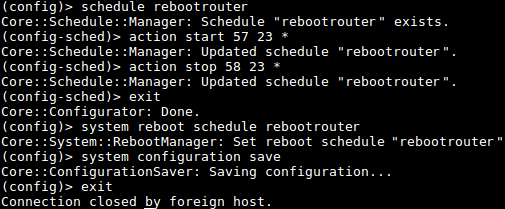
Haftada
1 kere Pazartesi günleri saat03:30'da otomatik yeninden başlatmak için:schedule rebootrouter action start 30 3 1 action stop 31 3 1 exit system reboot schedule rebootrouter system configuration save exit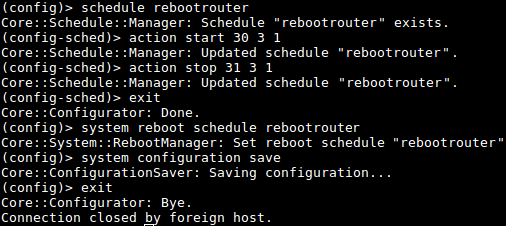
Otomatik yeniden başlatma zamanlayıcısını devre dışı bırakma
schedule rebootrouter action start 00 05 * action stop 01 05 * action start 00 12 * action stop 01 12 * action start 00 18 * action stop 01 18 * exit system reboot schedule rebootrouter system configuration save exitDeactivating the schedule for the router reboot:
no system reboot schedule system configuration save
If necessary, scheduled rebooting can be configured not only in routers, but also in extenders.
Not
Zamanlayıcı için komut dizisi:
(config)> schedule action ( start | stop ) ‹ min › ‹ hour › ‹ dow ›action start — zamanlayıcı başlangıcı;
action stop — zamanlayıcı bitişi;
min — dakika (0 'dan 59'a kadar integer değer);
hour — saat ( 0'dan 23'e kadar integer değer);
dow — haftanın günü; 0 ve 7 Pazar anlamına gelir; * günlük olarak yapılmak istenirse (virgül) ile birbirinden ayrılır; (örneğin: action start 0 4 1,2,3,4,5 ).
You can view all created schedules with the show schedule command.
With the no schedule command you can delete previously created schedules. For example, there are 2 schedules created in the router named rebootrouter01 and rebootrouter02. Suppose you want to delete the schedule named rebootrouter02, run the no schedule rebootrouter02 command to do so.
After running the above commands, be sure to save the current router configuration with the command system configuration save
Detailed information on command syntax and command-line interface (CLI) can be found in the Reference Guide (you can find it in the İndirme Merkezi section of your router model page).