KeenDNS ile ev ağınıza uzaktan erişim sağlama
Keenetic’in yardımıyla internet üzerinden, ev ağı kaynaklarına veya ağ arayüzüne güvenli HTTPS web protokolü üzerinden uzaktan erişim sağlayabilirsiniz. Bu, statik IP adresinin olmadığı durumlarda bile 4. seviye Domain Adı kullanılarak KeenDNS servisi ile gerçekleştirilebilir.
İlk önce ayarlardan ücretsiz Domain Adını KeenDNS olarak seçin ve servisi konfigüre edin. Ayrıntılı konfigürasyon açıklaması, 'KeenDNS servisi’ başlıklı yazıda yer almaktadır.
Önemli
The digital certificate and HTTPS private key are stored directly on the Keenetic router. When accessing via a cloud server, using HTTPS, a secure tunnel is built up to the router, ensuring the security and confidentiality of data transmitted via the Internet. The session is established using end-to-end encryption. This means, among other things, that the information transmitted between the router and the browser via HTTPS is not available to KeenDNS cloud servers, which provide data transfer at the transport layer. With cloud access via HTTP, a secure channel is established between the router and the KeenDNS server using a KeenDNS digital certificate, guaranteeing security and data protection against interception.
Here is an example of remote access to the web interface of a QNAP NAS (running on port 80) connected to the home network. You can configure remote access to any web-enabled device in your home network (a webcam, network drive, router, server, etc.).
İlk olarak, uzaktan erişilecek cihazların Router’ a kaydedilmesi gerekmektedir. Bununla ilgili ayrıntılı bilgiye 'Bağlı cihazları kaydetme' başlıklı yazıdan erişilebilir.
'Domain Adı' sayfasında, 'KeenDNS' sekmesinde, 'Ağınızda çalışan web uygulamalarına erişim' kısmından ‘Oluştur’ a tıklayın.
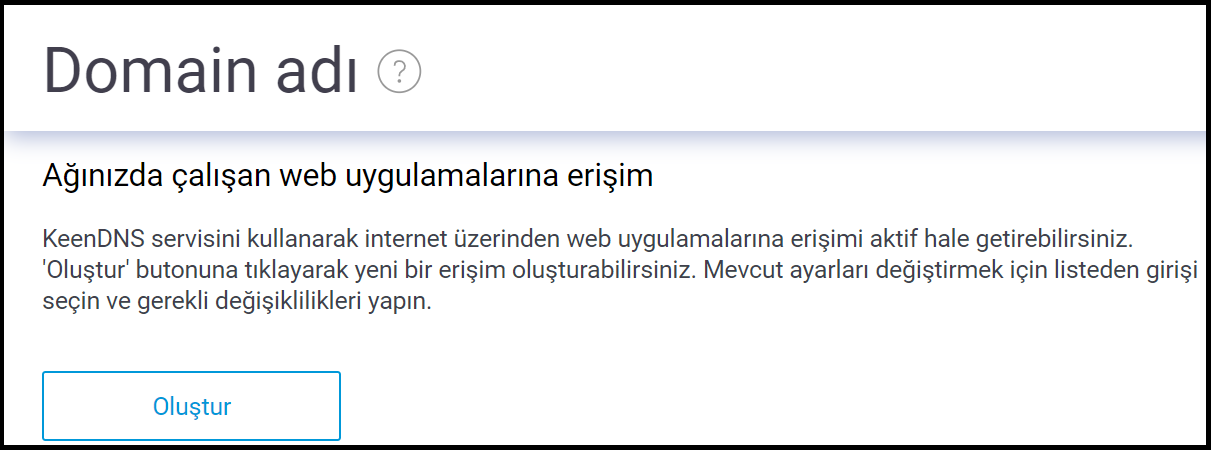
Önemli
The Access to Web Applications Running on Your Network section is only present in the main Router Mode and
is not availablein the Extender Mode.Karşınıza 'Erişim ayarları' sayfası çıkacaktır.
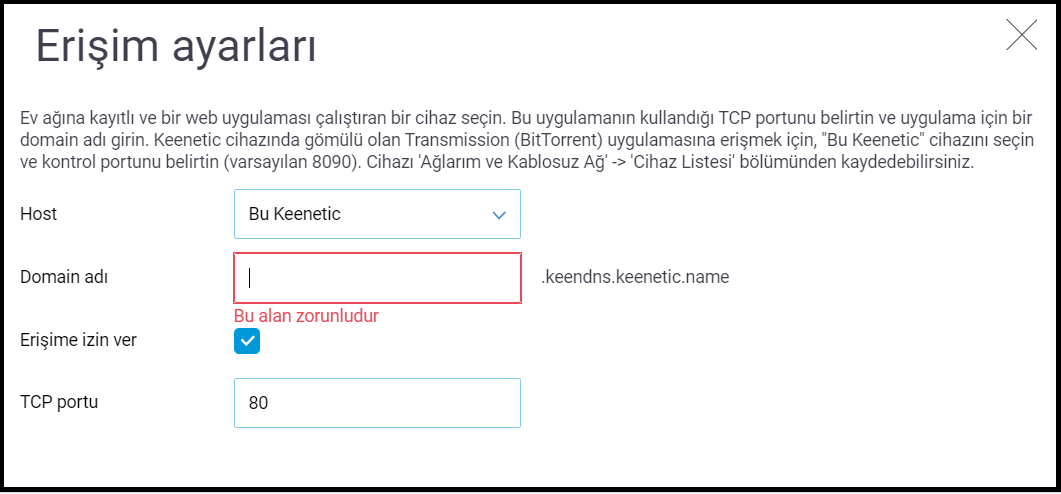
Ev ağınızda kayıtlı olan, ağ uygulamasının çalıştırılacağı cihazı ‘Host’ alanından seçin. Yerleşik sistemlere (İndirme Merkezi gibi) veya ev ağınızda kayıtlı diğer cihazlara erişim sağlamak için bizzat Keenetic’i de seçebilirsiniz.
Create a domain name for this application in the Domain name field. The name should be in the Latin alphabet.
Bizim verdiğimiz örnekte, 3. seviye Domain Adı 'keendns.keenetic.name' ve 4. seviye Domain Adı 'dls' kullanılmıştır. Böylece İndirme Merkezi uygulaması, 'dls.keendns.keenetic.name' Domain Adıyla kullanıma hazır olacak.
To access the application, set the Remote access from the Internet field to Unrestricted.
Ev ağınızda ağ uygulamasının çalıştığı port numarasını 'TCP port' alanında belirtin.
The rule to access the web interface of QNAP network storage will look like this:
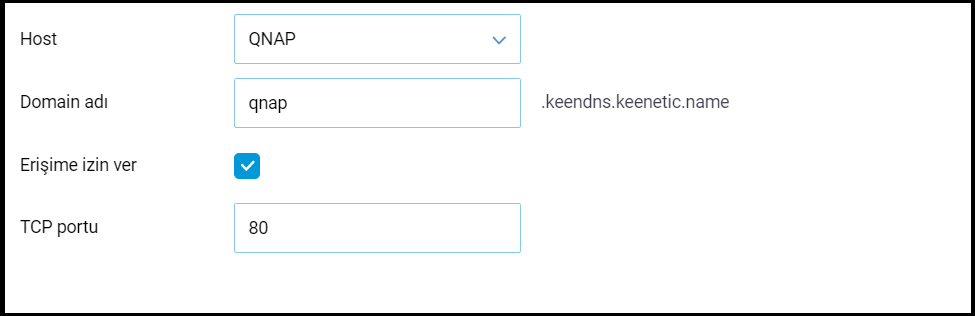
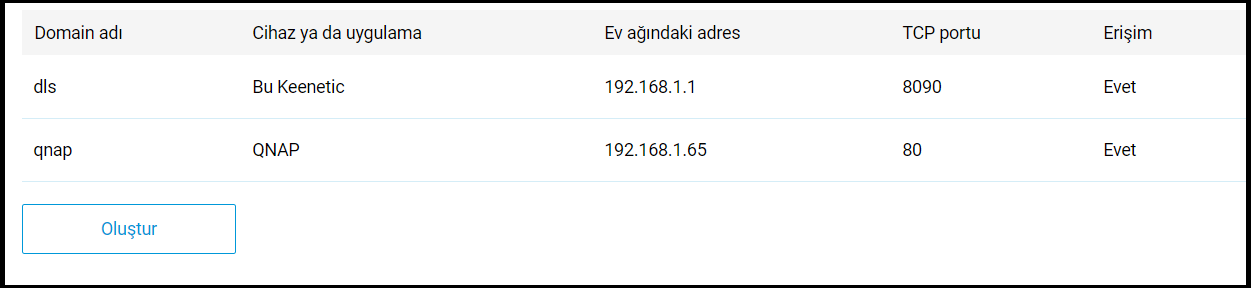
Konfigüre edildikten sonra ev ağı cihazları, internette aşağıdaki 4. seviye alan adları üzerinden kullanılabilmektedir:
qnap.myrouter01.keenetic.pro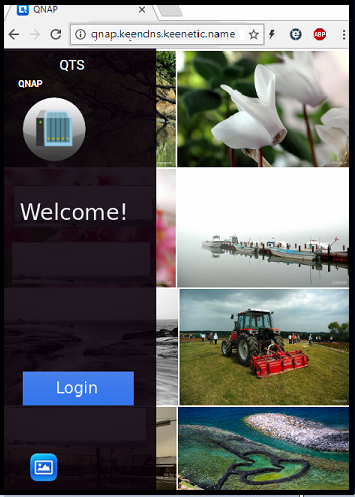
Bu durumda, Keenetic, internet bağlantısı için özel bir IP adresine sahiptir.
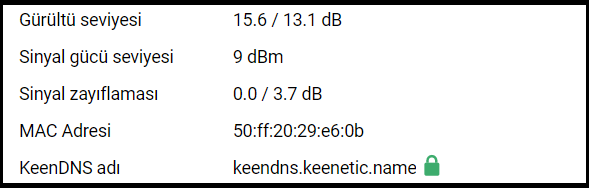
Önemli
The cloud service (operating mode Cloud access) only supports operation via the protocols:
HTTP on ports:
80,81,280,591,777,5080,8080,8090and65080HTTPS on ports:
443,5083,5443,8083,8443and65083If you have changed the pre-configured Keenetic management
port 80to another one, then accessing the home network resources via the 4th level domain will also be via the changed port. For example, forport 777:qnap.myrouter01.keenetic.pro:777You can change the Keenetic web interface control port on the Users and access page in the Administrative Services section in the HTTP port field.
If the user in the router configuration has changed the HTTPS control port from 443 to 8443, for example, access on the 4th level domain will be performed with the port specified in the domain. For example:
https://qnap.myrouter01.keenetic.pro:8443İpucu
For information on setting up remote access to the 3G/4G USB modem or GPON router web interface, see the Accessing the USB modem's Web UI via the KeenDNS service article.
İnternet üzerinden bir IP kamerasına nasıl erişim sağlayacağınıza dair örnekler 'Keenetic’e bağlı bir IP kamerasına internetten erişim' başlıklı yazıda yer almaktadır.
'KeenDNS uzaktan erişim kullanırken açık ağ arayüzüne sahip cihaz için yetki verme'