Saving logs from the system journal when the device is unavailable (i.e. frozen)
During troubleshooting, it is sometimes necessary to collect logs when your Keenetic device freezes. To do this, follow these steps:
Download and install the PuTTY terminal program. Information on how to use PuTTY can be found in the article Terminal program for Windows.
1. Launch PuTTY and in its settings specify the recording of the working session to a text file (for example, putty.log). To do this, go to the Session — Logging menu, check the All session output box, and select a path for saving the text file (by default, it is saved in the folder where the putty.exe executable file is located).
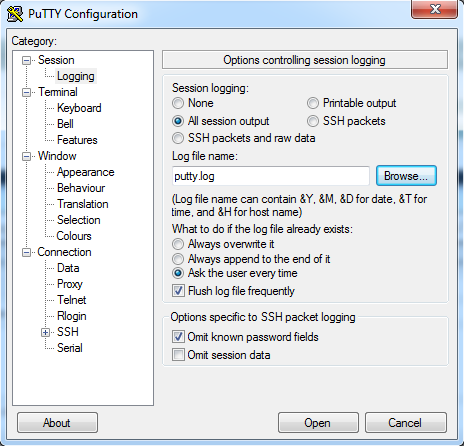
2. After that, in the Session menu, specify the device's IP address and select Telnet in the Connection type section..
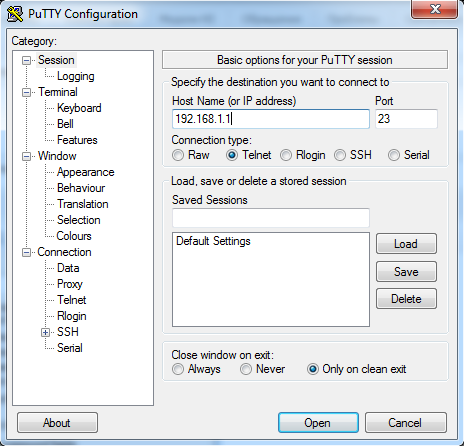
3. Then click the Open button and enter the login and password for the device account (by default, this is the admin account) in the menu that opens. In the command-line interface (CLI) window that opens, execute the show log сcommand.
After that, the CLI window will display the system logs and simultaneously save them to the specified text file.
4. Next, you need to wait for the device to freeze or trigger it, then send the putty.log log file created in PuTTY to our technical support service.