Connected devices registration
Keenetic routers have the ability to register home network devices.
Registered devices have more flexibility in managing and securing your home network than unregistered devices.
Registration allows you to identify the device based on a description that you can set. Besides, you can assign the static IP to your device, limit the bandwidth, create a schedule, set up port forwarding rules or block Internet access.
Warning
Starting with KeeneticOS 4.2.1, new clients connecting to the Home network segment are automatically registered with the router and appear in the ‘Registered Clients’ list, making it easy to connect and manage clients. This feature is enabled on the router by default.
If necessary, you can disable automatic registration of new clients by referring to the 'Disabling automatic client registration on the Home segment' article.
Devices connected to the router appear on the 'Client Lists' page in the 'Registered Clients' section or 'Unregistered Clients' (if the 'Automatically register new clients in the Home segment' option is disabled in the router settings).
To register, click on the device entry.
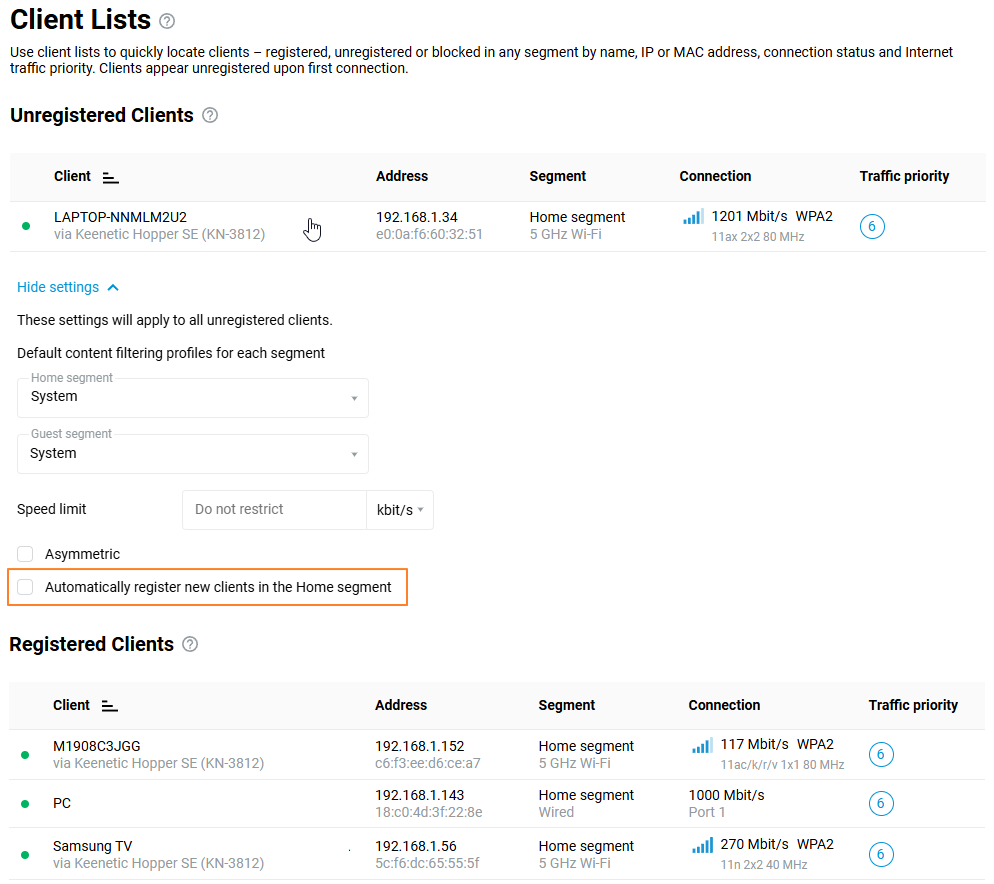
A window shown below will appear. Use the Client name field to change the device's name (for your convenience) or leave it unchanged. Click Register to register the device.
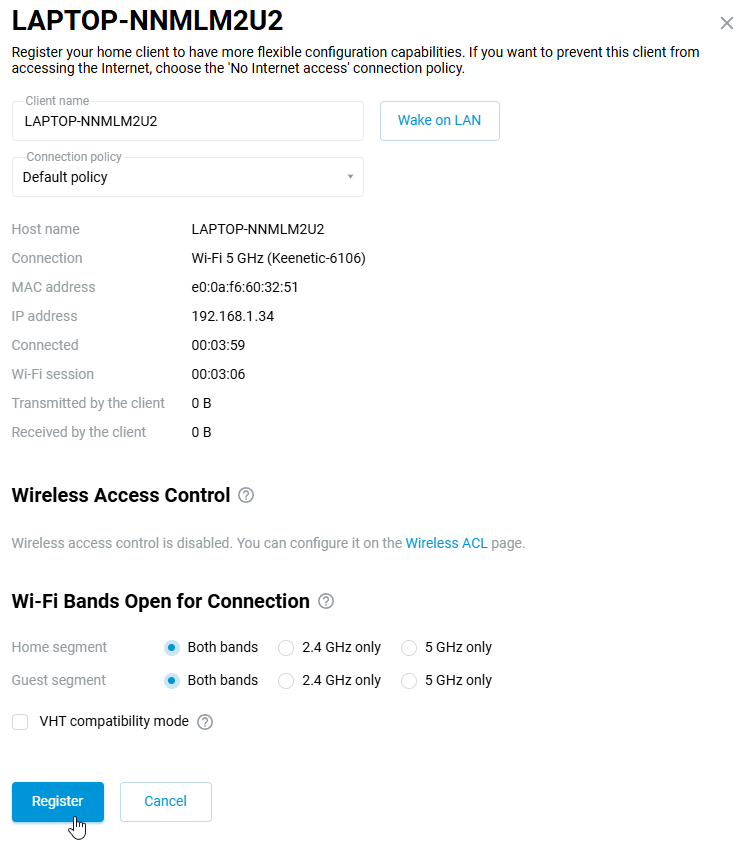
After that device will appear in the Registered Clients list.
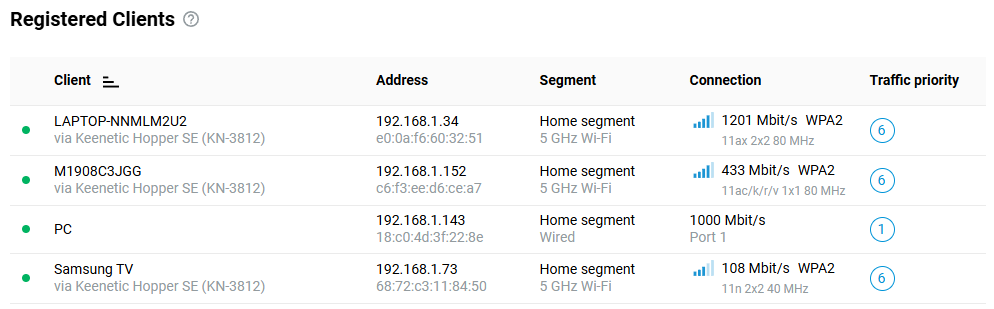
By clicking on the registered device, you will see a window with its settings. Here you can specify a connection policy (for example, block Internet access), assign content filtering profile, set up a work schedule or bandwidth limitation, assign a static IP address to your device, add a port forwarding rule, check additional connection info.
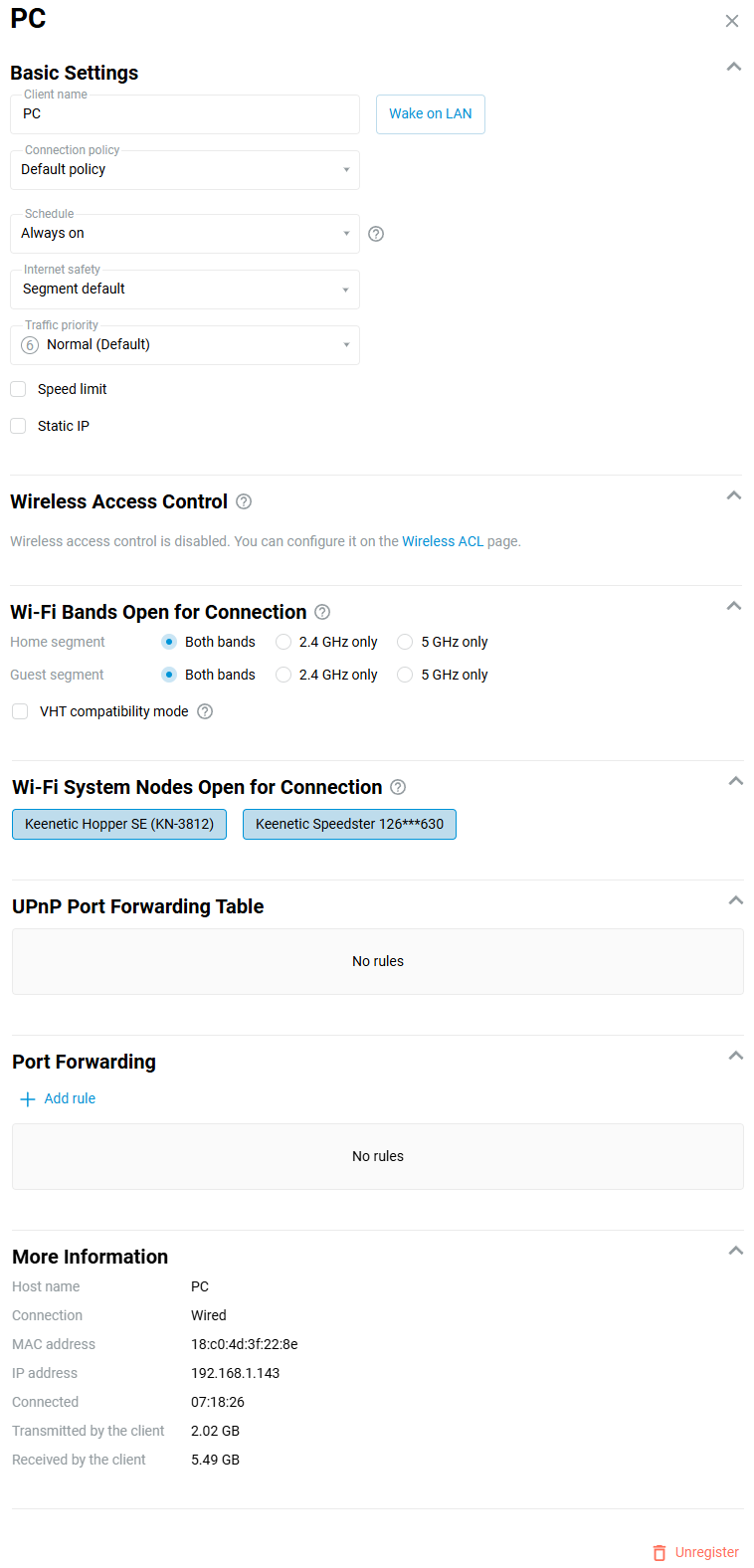
Enable the appropriate option and specify the necessary bandwidth using kbps or Mbps to limit the bandwidth.
Important
The bandwidth limit you set will be applied both for incoming and outgoing traffic.
If necessary, you can use bandwidth limitation based on a schedule.
Detailed information about bandwidth limitation settings you can find in the article 'Limiting the speed of home network devices'.
If you want the device to receive a static IP address from the router each time it is turned on, enable this option and specify the IP address.
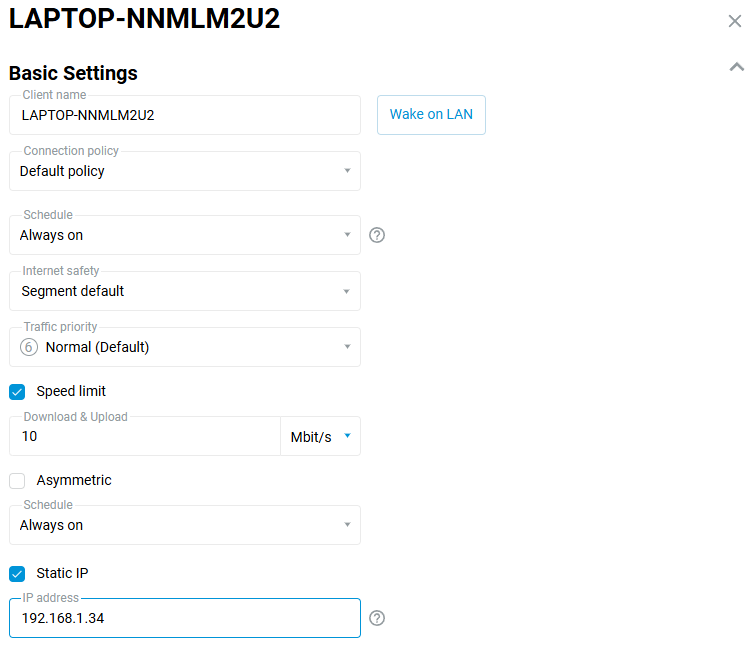

Tip
If your Keenetic router constantly loses the registration of the mobile device or you see the same device as a new one every time it connects to the router, it is usually because of the function on the mobile device, which automatically changes the МАС address of the Wi-Fi device every time it connects to a wireless network. You can find more information in the article 'A mobile device loses its registration?'.
In modern operating systems (starting with iOS 14, Android 10, Windows 10), some devices have a feature called 'Private address', 'Use randomized MAC address' or 'MAC Randomization'. This feature can be used when connecting to your home network to bypass parental control and other restrictions set by the router owner. For details, see 'How to retain control over home network devices with randomized MAC addresses'.