Rebooting a router on schedule
You can set the router to automatically reboot the device at a specified time (by schedule).
Important
The operation of the schedule depends directly on the current time set in the router. Ensure that the router has an Internet connection and that the 'Set the time automatically option in General System Settings under System settings is enabled and the time zone is selected correctly. You can see the current time on the Dashboard page in the About the system section.
The scheduled reboot function is configured from the command-line interface (CLI) of the router.
To reboot the router, you need to create a schedule with a duration of 1 minute in the command-line interface.
Here are some examples.
Creating a schedule for daily router reboot at
11:57 p.m.schedule rebootrouter action start 57 23 * action stop 58 23 * exit system reboot schedule rebootrouter system configuration save exit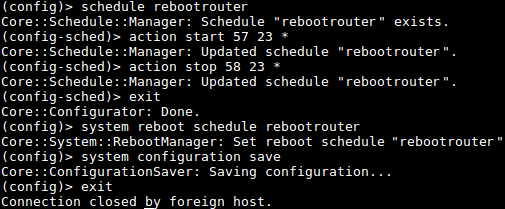
Creating a schedule to reboot the router
once a week (on Mondays)at03:30 a.m.schedule rebootrouter action start 30 3 1 action stop 31 3 1 exit system reboot schedule rebootrouter system configuration save exit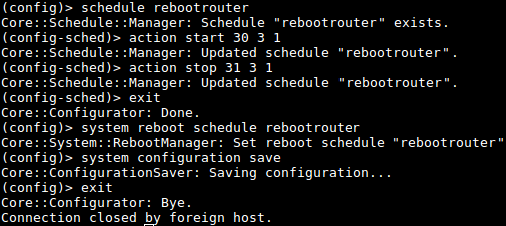
Creating a schedule to reboot the router daily
3 times a dayat05:00,12:00and18:00.schedule rebootrouter action start 00 05 * action stop 01 05 * action start 00 12 * action stop 01 12 * action start 00 18 * action stop 01 18 * exit system reboot schedule rebootrouter system configuration save exitDeactivating the schedule for the router reboot:
no system reboot schedule system configuration save
If necessary, scheduled rebooting can be configured not only in routers, but also in extenders.
Note
Syntax of schedule action command:
(config)> schedule action ( start | stop ) ‹ min › ‹ hour › ‹ dow ›action start — schedule start;
action stop — schedule stop;
min — minutes (integer between 0 and 59);
hour — hours (integer between 0 and 23);
dow — weekday; 0 и 7 — Sunday; * — every day; the days of the week are separated by commas without spaces (for example, action start 0 4 1,2,3,4,5).
You can view all created schedules with the show schedule command.
With the no schedule command you can delete previously created schedules. For example, there are 2 schedules created in the router named rebootrouter01 and rebootrouter02. Suppose you want to delete the schedule named rebootrouter02, run the no schedule rebootrouter02 command to do so.
After running the above commands, be sure to save the current router configuration with the command system configuration save
Detailed information on command syntax and command-line interface (CLI) can be found in the Reference Guide (you can find it in the Download Center section of your router model page).