Using the ext4 file system on USB drives
You can use the ext4 file system on USB drives connected to your Keenetic router.
You must first install the Ext filesystem component for your Keenetic router to work with the ext4 file system. You can do this from the General System Settings page under KeeneticOS Update and Component Options by clicking on Component options.
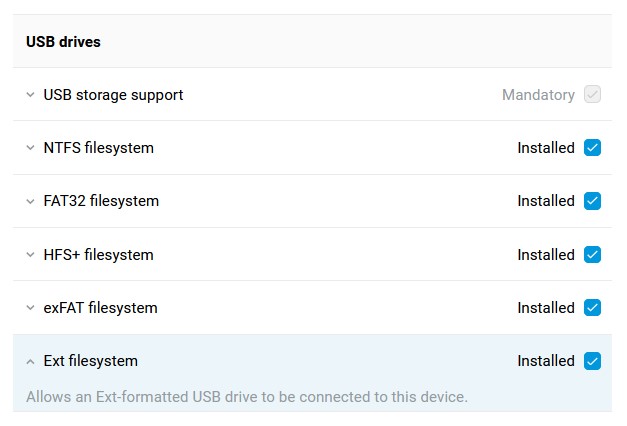
Ext4 is one of the major file systems, used primarily in operating systems with a Linux kernel. For more information, visit: https://wikipedia.org/wiki/Ext4
Compared to ext3, ext4 supports larger file sizes and is a faster, more efficient and more stable file system.
We recommend formatting a drive in the ext4 file system from a GNU/Linux distribution by the operating system or using special programs and utilities for disk management.
Important
Formatting the drive will erase all data on the selected storage volume. Be sure to copy the data from the drive before formatting.
Formatting in Linux
Usually, a GNU/Linux OS distribution has a graphical utility for formatting USB drives and hard drives (e.g. in Linux Mint — USB Stick Formatter utility, in Ubuntu — Gnome Disk Utility, etc.) as well as the GParted drive management utility. You can use these tools to format a drive or format it from the command line.
Here is an example of formatting a USB flash drive using the USB Stick Formatter utility.

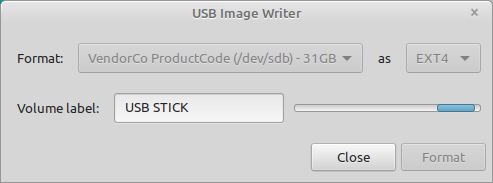
A universal way to format a USB drive is to use the GParted drive management utility. Usually, it is already installed in an OS, but if necessary, it can be installed from the official repositories (run sudo apt install gparted or sudo yum install gparted depending on the distribution).
Launch GParted. Select the required device in the upper right corner (you can identify your drive by label, size or file system). Unmount the drive so that you can format it.
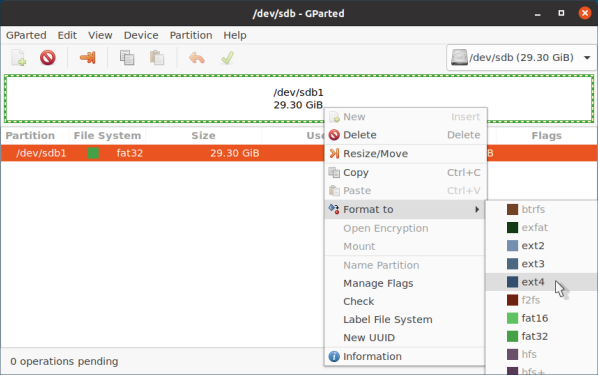
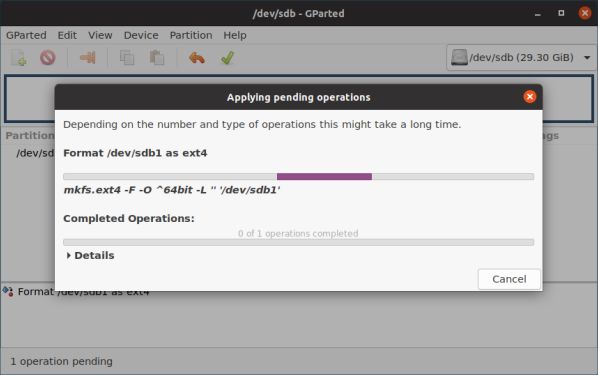
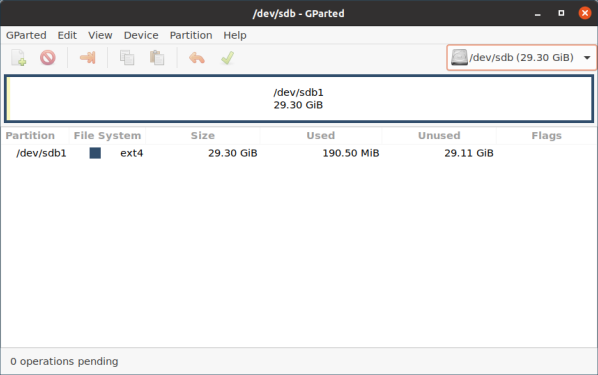
You can also format with special commands via Terminal.
One of the ways is as follows:
Execute the df command and define the location of the connected drive (/dev/sdb, /dev/sdc, ...). In our example, the flash drive is in /dev/sdc1.
Then, it should be unmounted. You can do it using a command
sudo umount /dev/sdc1Now, to format it into an ext4 file system labelled 'USB', execute the command
sudo mkfs.ext4 -n 'USB' -I /dev/sdc1Important
1. The ext4 file system drive cannot be used in Windows. If you need to mount an ext4 drive in Windows, you can use the special ext2fsd driver developed by the open-source software community for ext file systems.
2. EXT4 driver before KeeneticOS 2.15 does not support the metadata_csum (400) functional option, which is added by the new version of GParted when creating a partition. In such a case, it is recommended to create a partition in the Linux utility mkfs.ext4 and run the console command without supporting the option:
sudo mkfs.ext4 -O^metadata_csum -b 4096 -m0 -L MYLABEL /dev/sdc3where -L MYLABEL is the name of the disc partition; /dev/sdc3 is the path to the partition.
3. By default, 5% of the partition or drive is reserved for the EXT4 file system. For example for the root partition. On Linux you can disable partition reservations with the tune2fs utility:
sudo tune2fs -m 0 /dev/<xxx></code>where 0 disables block reservations, and 5 sets the reservation to 5%. See the link for details.
Formatting in Windows
As described above, formatting the drive in the ext4 file system is recommended from the GNU/Linux distribution. However, you can format it from Windows if needed. For example, you can use Paragon Partition Manager Free or AOMEI Partition Assistant Standard Edition.
Formatting in Paragon Partition Manager Free:
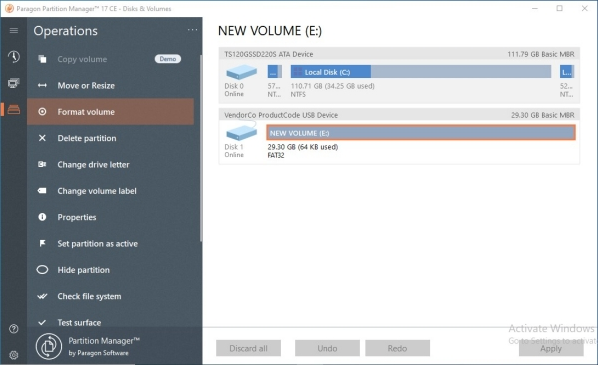
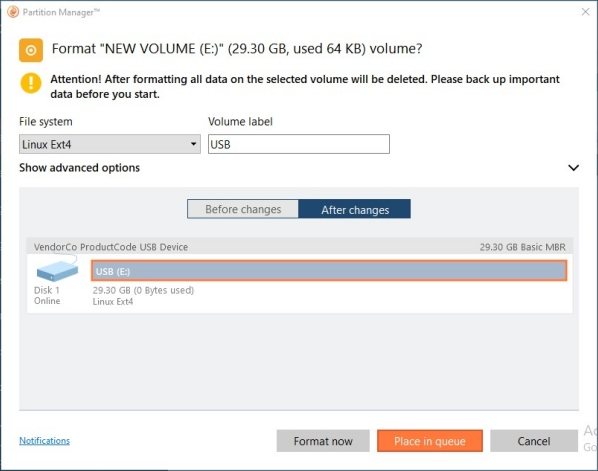

Connect the prepared drive with the ext4 file system to the router's USB port. The drive should appear on the Applications page under USB Devices.
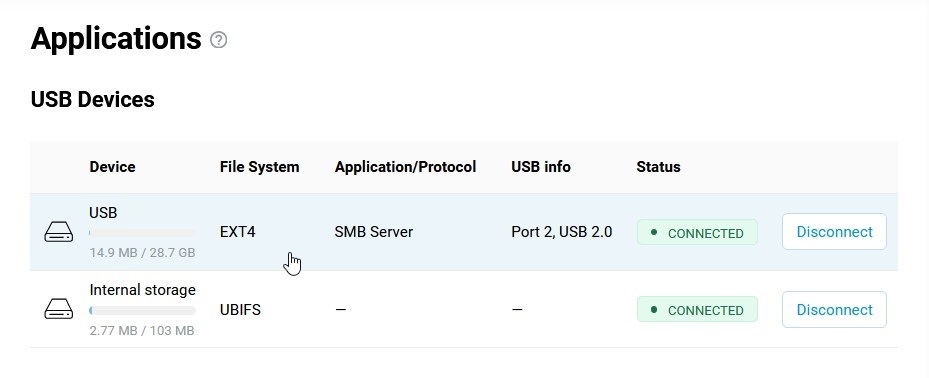
Important
If the router does not detect the USB drive, check if the Ext filesystem operating system component is installed.