OpenConnect VPN client
You can use OpenConnect VPN to connect remotely and securely to your Keenetic router's local network. A Keenetic router itself can act as an OpenConnect client. Starting with KeeneticOS 4.2.1, an OpenConnect VPN server and client have been added.
Important
The main advantage of the OpenConnect VPN tunnel is its ability to work through the cloud, allowing a connection to be established between the client and the server, even with private IP addresses. Data transmission over the Internet in OpenConnect VPN is performed using the HTTPS protocol (data is transmitted using SSL or TLS cryptographic protocols), which provides a high level of security.
To set up an OpenConnect client connection, you need to install the OpenConnect VPN client system component. You can do this on the General System Settings page in the KeeneticOS Update and Component Options section by clicking Component options.

After that, go to the Other Connections page, and in the VPN Connections section, click + Create connection. In the VPN Connection Settings window, select OpenConnect in the Type (protocol) field. Then, in the Connection name field, enter the name of the connection, and in the Server address field, enter the domain name of the server (automatically generated on the Keenetic router acting as the VPN server). In the Username and Password fields, respectively, enter the credentials of the account that allows access to the router and the local network via the OpenConnect protocol.
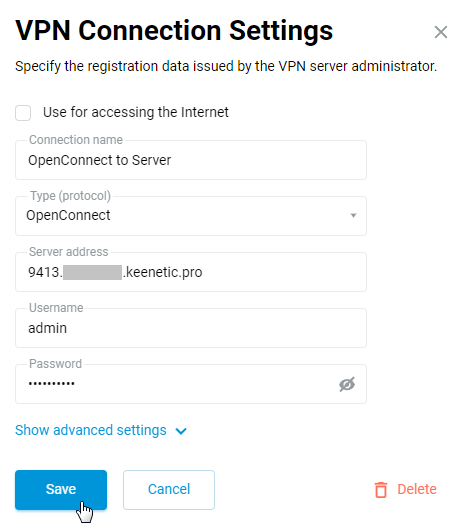
Tip
To configure IP settings, set a work schedule, or specify the interface through which the connection is made, click Show advanced settings.
After creating the connection, set the switch to Enabled.

The same page displays the connection status and statistics.
To check the connection, access any resource on the remote network (the VPN server's local network) from a computer on the client side or ping a remote network host.
To set up the OpenConnect server on a Keenetic router, see the article OpenConnect VPN server.
Tip
If you want to use this connection to access the Internet, give it the highest priority. For information on priorities, see the article Connection policies.