Using multiple WAN connections in load balancing mode (configuring from the CLI)
Important
This article shows how to configure routers with KeeneticOS 2.14 - 3.8. Starting with KeeneticOS 3.9, Intelligent Balancing mode has been implemented and a new Multipathing policy has been added to the web interface to optimise the use of multiple Internet connections, speeding up and balancing traffic. For information on how to configure via the web interface, please refer to the 'Multipathing (summing the bandwidth of multiple Internet connections)' article.
Keenetic routers can use multiple WAN connections simultaneously in balancing mode. Any WAN interface — wired, modem, DSL, WISP, PPPoE, etc. — can participate in balancing.
Note
Balancing will be most effective for multithreaded traffic (point-to-multipoint or one-to-many connections), such as torrent traffic, P2P or other protocols that open multiple connections that do not require saving the source address. In this case, the connections will be distributed over different links.
Balancing will not work correctly for point-to-point or one-to-one connections because most hosts will drop packets from the same session if they come from different IP addresses. For example, an HTTPS-enabled website or web service that opens multiple sessions might not work because if some sessions are routed to different ISPs, it will trigger security and errors for the HTTPS protocol.
Below, as an example, we will enable balancing mode for BitTorrent protocol (it is easier to demonstrate the operation of this mode for multithreaded traffic). This method is relevant for models that do not have multipath configuration via the web interface.
First you need to set up a separate 'Internet connection policy' in the web interface. On the 'Connection priorities' page, on the 'Internet connection policies' tab, you need to click '+ Add policy' and specify the name of the new policy, for example,
torrent-multipath. Here policy is a set of rules and routing policies applied to hosts' traffic when they access the Internet.Important
Balancing mode does not work in the default policy, only in additional policies.
In the right column 'Connection' you need to tick the Internet connections (which will be used in the
torrent-multipathprofile) and save the settings. In our example these will be Backup connection and Main connection.Here, on the 'Connection priorities' page, click on the 'Policy bindings' tab. The 'Show all objects' option lets you display all devices registered in the local segments and the local network segments configured on the router.
By holding down the
Ctrlkey on your keyboard with the mouse, you can select multiple devices at once. Move the desired host(s) to the createdtorrent-multipathprofile.Prioritizing the Main and Backup connections.
Important
The load ratio is determined by the priority value of the
ip globalinterfaces within the connection policy. The priority of the Backup connection must be lower by one than the priority of the Main connection. In our example, priorities65533and65532are used.To make the balancing work, you will need to set the
ip globalvalue for Main and Backup via the router's command-line interface (CLI). In our example, theGigabitEthernet0/Vlan4interface is used for the Backup connection (priority 65533) and theISPinterface is used for the Main connection (priority 65532):(config)>
interface GigabitEthernet0/Vlan4Core::Configurator: Done. (config-if)>ip global 65533Network::Interface::Ip: "GigabitEthernet0/Vlan4": global priority is 65533. (config-if)>exitCore::Configurator: Done. (config)>system configuration saveCore::ConfigurationSaver: Saving configuration.GigabitEthernet0/Vlan4interface for1 Gbit/sorFastEthernet0/Vlan14interface for100 Mbit/s.(config)>
interface ISPCore::Configurator: Done. (config-if)>ip global 65532Network::Interface::Ip: "ISP": global priority is 65532. (config-if)>exitCore::Configurator: Done. (config)>system configuration saveCore::ConfigurationSaver: Saving configuration.Enable balancing mode for the
torrent-multipathpolicy:(config)>
ip policy Policy5Network::PolicyTable: Policy "Policy5" exists. (config-policy)>multipathNetwork::PolicyTable: "Policy5": enable multipath. (config-policy)>exitCore::Configurator: Done. (config)>system configuration saveCore::ConfigurationSaver: Saving configuration.In our example, the
torrent-multipathalias corresponds to the policy's name of thePolicy5:(config)>
show ip policypolicy, name = Policy5, description = torrent-multipath: mark: ffffd05 table: 47Here, in the command-line interface, check the routing table.
The numbering of the Internet connection policies (
ip policy PolicyX) starts at42.In our example, the
ip policy Policy5is numbered47:(config)>
show ip route table 47================================================================================ Destination Gateway Interface Metric ================================================================================ 0.0.0.0/0 192.168.209.1 GigabitEthernet0/Vlan4 253 0.0.0.0/0 193.0.174.1 ISP 253 10.1.30.0/24 0.0.0.0 Guest 0 151.236.14.119/32 192.168.209.1 GigabitEthernet0/Vlan4 0 172.16.82.0/24 0.0.0.0 Wireguard2 0 192.168.3.0/24 0.0.0.0 Bridge2 0 192.168.22.0/24 0.0.0.0 Home 0 192.168.209.0/24 0.0.0.0 GigabitEthernet0/Vlan4 0 193.0.174.0/24 0.0.0.0 ISP 0 193.0.175.0/25 193.0.174.10 ISP 0 193.0.175.22/32 193.0.174.1 ISP 0 193.187.91.26/32 192.168.209.1 GigabitEthernet0/Vlan4 0 194.32.146.82/32 192.168.209.1 GigabitEthernet0/Vlan4 0After enabling balancing mode, a default route is added within the Additional policy for the interfaces added to this policy. In other words, if two ISP interfaces are in the table, it means that multipath works.
Check the Download speed on connected interfaces in the web interface on the System Dashboard.
Channel rate of Main connection and Backup connection up to
100 Mbit/s=12.5 Mbytes/s.Start downloading the file and in the torrent client we see that the download speed is summed up from two Internet channels. In our example we get the speed up to
179.2 Mbit/s=22.4 Mbytes/s. The download speed is summed from two profiles.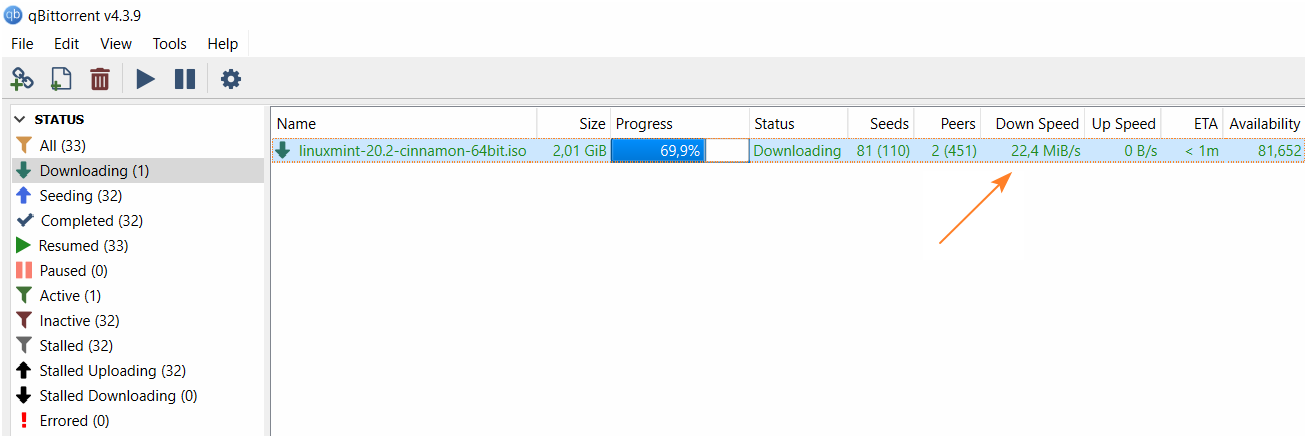
To
disablebalancing mode, you will need to run the following commands via the router's CLI:(config)>
ip policy Policy5Network::PolicyTable: Policy "Policy5" exists. (config-policy)>no multipathNetwork::PolicyTable: "Policy5": enable multipath. (config-policy)>exitCore::Configurator: Done. (config)>system configuration saveCore::ConfigurationSaver: Saving configuration...
Tip
If you have 100 Mbit/s and 200 Mbit/s Internet channels, you need to set the first Internet connection to ip global value 10000 and the second Internet connection to ip global value 20000. Then the balancing will work in the ratio of 1:2, and the total speed will increase up to 300 Mbit/s.
Note
The balancing mode also works for the Download Station built into KeeneticOS. You can assign a connection policy for the BitTorrent client with the command torrent policy <connection_policy>