Configuring Internet backup via a 4G/3G modem
To ensure fail-safe Internet access, you can connect your Keenetic router to several providers simultaneously (the so-called Multi-WAN mode). If the main connection fails, the router will quickly switch to the backup connection.
Here is an example of how to set up backup for the main connection. We will use an Ethernet connection to an ISP as the main connection and a mobile operator's Internet connection via a 4G/3G modem as the backup channel.
In our setup, the router will work as follows: the Keenetic router will constantly check the availability of the Internet on the main WAN connection. If it is unavailable, the router will automatically switch to using the backup Internet connection to the mobile operator's network via a 3G/4G modem. Then, when the Internet becomes available on the main connection, the router will switch back to using the main channel.
Notice
Some Keenetic models have a built-in LTE/4G/3G modem for connecting to mobile Internet. With these models, you don't need to buy an additional USB modem; just insert a SIM card from any operator into the special slot on the router's case. For Keenetic models that are not equipped with a built-in LTE/4G/3G modem, you will need a USB modem (sold separately) to connect to 4G/3G Internet. Currently, more than 150 modems are supported. Check the List of Supported 4G/3G USB Modems and make sure your modem is included.
We will configure this setup using the router's web interface. First, you need to establish connections to the primary and backup channels. In our example, the main connection is an Ethernet cable.
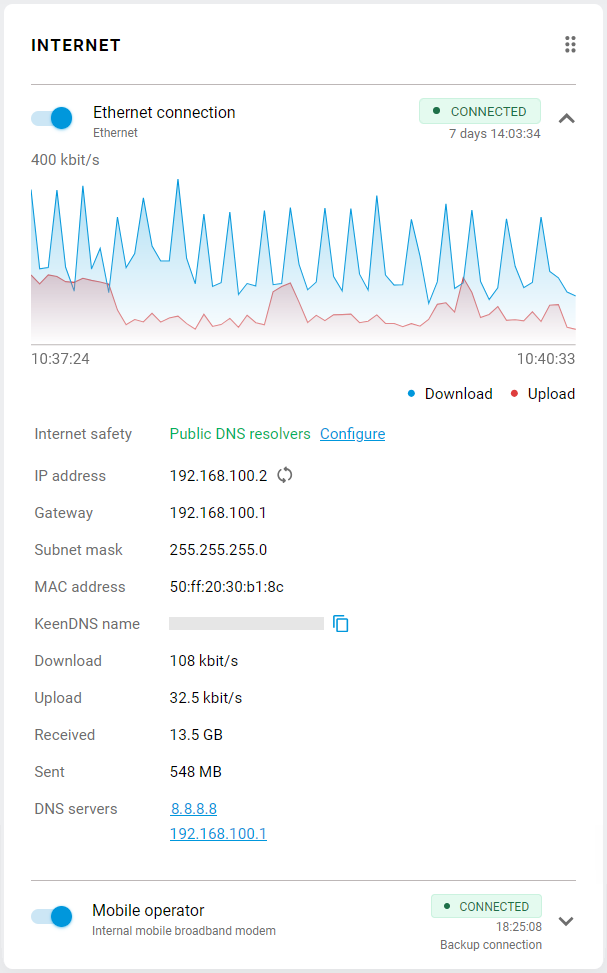
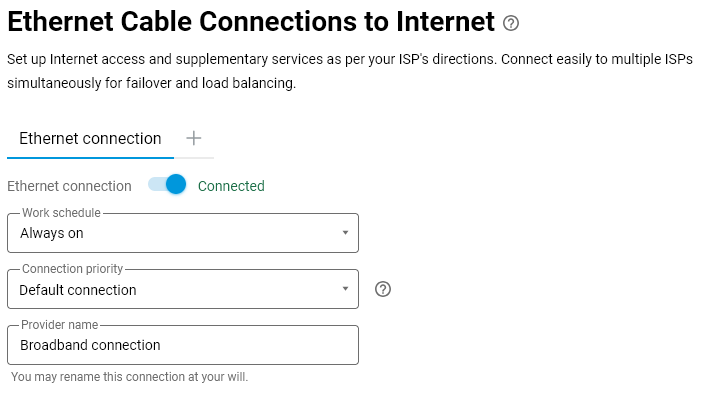
As a backup channel, we will use a mobile Internet connection via a 3G/4G modem. If you are using a separate compatible 3G/4G USB modem, connect it to the USB port. The router should detect the modem and automatically establish a connection. For more information on connecting a USB modem, see the article Internet connection via a 3G/4G, LTE modem.
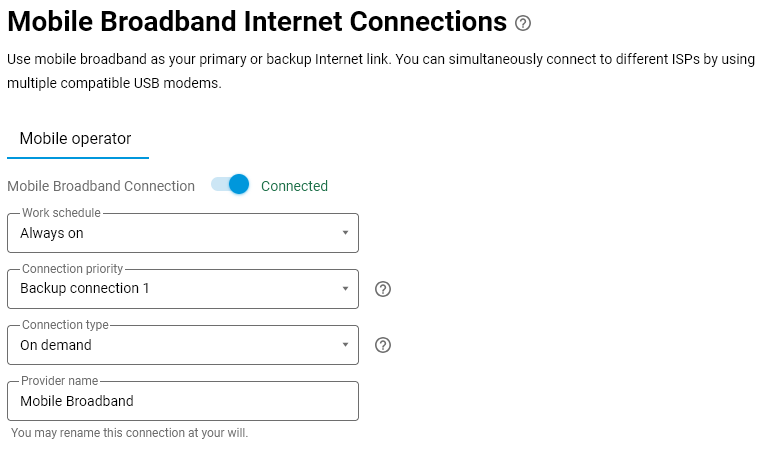
You can view the modem connection status on the System Dashboard page in the Internet section.
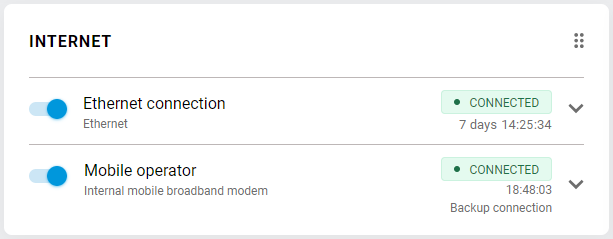
That way, you'll have two connections hooked up to different providers and using different tech. By default, the main connection will be active. In our example, the Ethernet connection is the main one, and the 4G/3G modem connection is the backup.
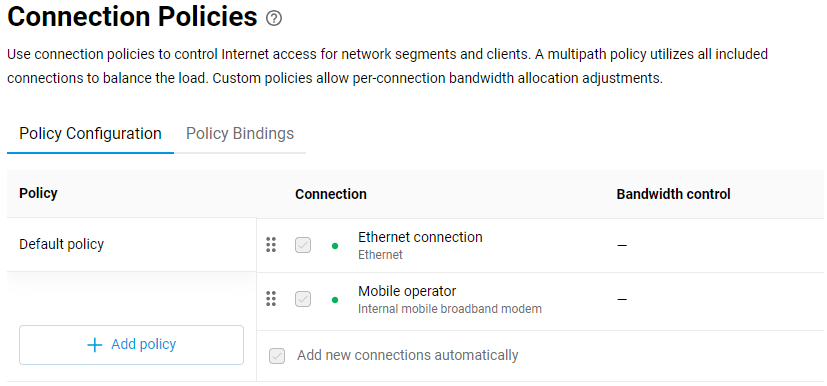
Next, you need to configure the Internet availability check function in the router—Ping Сheck. It tests the Internet connectivity by polling a specified network node. If the main provider's network fails, the router will automatically switch to the backup channel.
Configure this feature only for the main connection.
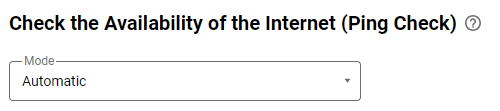
That completes the configuration of connection backup in the Keenetic router. Now your router will use the Ping Check function to constantly monitor the availability of the Internet on the main connection (in our example, the Ethernet connection), and if it is unavailable, the router will automatically switch to the backup connection via a 4G/43G modem for Internet access. Then, when the Internet connection on the main connection reappears, the router will automatically switch back to the main channel.
Note
Starting with KeeneticOS 4.0, connection redundancy in on-demand mode has been implemented. For detailed information, please refer to the instructions Standby (On demand) mode for backup connections.