Specifics of connecting to the router's PPTP server from Windows
In the PPTP VPN server on your router, by default, the MPPE protocol works with a 40-bit key. Under Windows 7/8/10 OS, the MPPE protocol uses a 128-bit key by default for PPTP connections; that is why you may experience difficulties connecting to the PPTP server.
In this case, we can offer you two options: setting up your router or making additional adjustments to your Windows operating system.
Option 1: Configure the router to enable a 128-bit key. This setting must be done via the command-line interface (CLI) of the router. Connect to the CLI and execute the following commands:
vpn-server mppe 128 /to enable 128-bit key for MPPE/ system configuration save /to save changes/
To return to the default settings, run the commands:
vpn-server mppe 40 system configuration save
or
vpn-server no mppe 128 system configuration save
Option 2. In Windows 7/8/10, you can enable the 40-bit key support for the MPPE protocol. This can be done using the Registry Editor (regedit).
Important
Registry Editor is a tool for advanced users only. It is designed to view and modify settings in the Windows Registry that contain information about your computer's operation.
Modifying the registry incorrectly can cause serious problems, so follow the steps below carefully. For added protection, it is advisable to back up the registry before editing it, which will allow you to restore the Windows Registry if problems occur.
To run the Registry Editor in Windows 7/8/10, press Win + R, type regedit and click OK.
Go to HKEY_LOCAL_MACHINE\System\CurrentControlSet\Services\Rasman\Parameters, find the AllowPPTPWeakCrypto parameter, double-click on it to change the parameter and set 1 instead of 0 in the Value field (hexadecimal must be used). Then click OK and exit the Registry Editor.
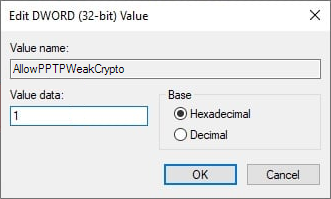
Important
After editing the registry, the operating system must be restarted for the changes to take effect.