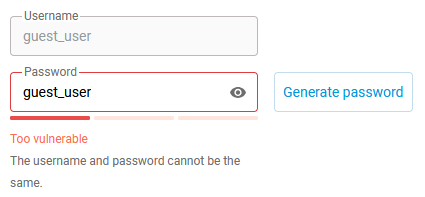Requirements for user account passwords
KeeneticOS has the following length and character requirements for the system password:
The minimum password length is 8 characters.
The maximum password length is 64 characters.
When setting a password, printable characters greater than a space but shorter than a tilde according to the ASCII table (excluding space and tilde) are allowed. In particular, it is allowed to use lower and upper case Latin letters, numbers and symbols !"#$%&'()*+,—./:;<=>?@[\ ]^_`{|}
Account passwords are set via the router Web Interface, on the Users and Access page in the User Accounts section.
Starting with KeeneticOS 4.3, additional security options have been implemented in the web interface: visual assessment of password strength, automatic generation of secure passwords, password verification against a list of compromised passwords, and a button for copying a password to the clipboard.
Suggerimento
Generate a strong password using the router's built-in tools (this is the fastest, easiest, and most secure way of setting a user account password);
Use complex passwords that are at least
15 characterslong;When setting a password manually, include upper and lower case letters, numbers and other special characters in the password;
Avoid using the same password for different accounts;
Characters in a password (as well as in a username) are case sensitive;
It is prohibited to set a password that matches the username in the router.
To automatically generate a complex password, click the Generate password button.

The generated complex password will automatically appear in the Password field. Click the eye icon to view it. Click the Copy password button to copy the password to the clipboard.

When setting a password manually, the password entered by the administrator is automatically checked for strength according to specific criteria:
Too vulnerable (weak) — includes
0 ~ 7characters; the system does not offer to save such a password;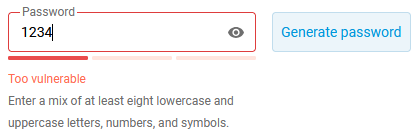
Strong enough (satisfactory) — includes
8 ~ 14characters, either letters only or numbers only;
Very strong (excellent) — includes numbers/letters (uppercase and lowercase), contains
15characters or more.
Also, when setting a password manually, an automatic check with the list of compromised passwords is performed (checking the password against the ‘block list’). If you enter such a password, the message This password is commonly known will appear. For example:
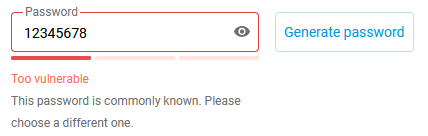
If the password matches the username, the message The username and password cannot be the same will appear. For example: