Connecting to an L2TP/IPSec VPN server from iOS
Important
If you want to configure a Keenetic router as a VPN server, make sure that it has a public IP address, and when using the KeenDNS service, that it works in the 'Direct access' mode. If any of these conditions are not met, connecting to such a server from the Internet will be impossible. The exception to this rule is described in the Note section below.
The L2TP/IPSec VPN server on Keenetic routers can be configured by following the L2TP/IPSec VPN server instructions.
To connect to the server, create an L2TP/IPSec VPN connection on your iPhone/iPad.
Go to 'Settings' in the 'General' section. Click on 'VPN'.
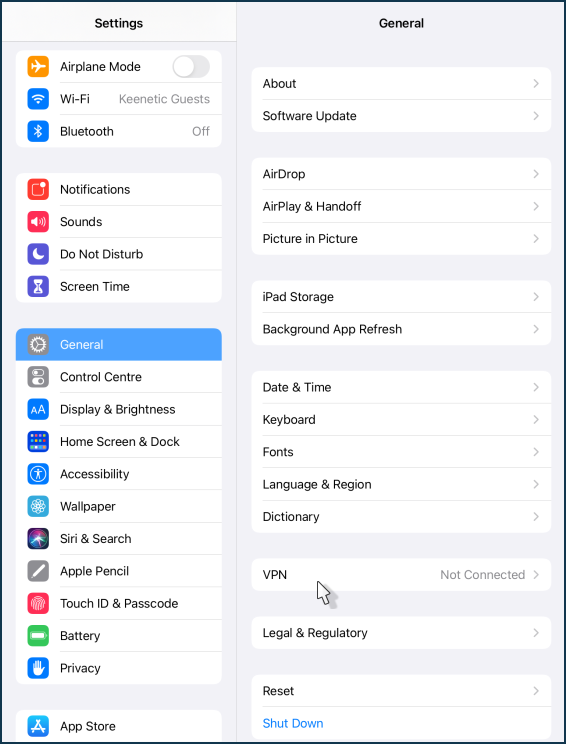
Click on 'Add VPN Configuration...'.
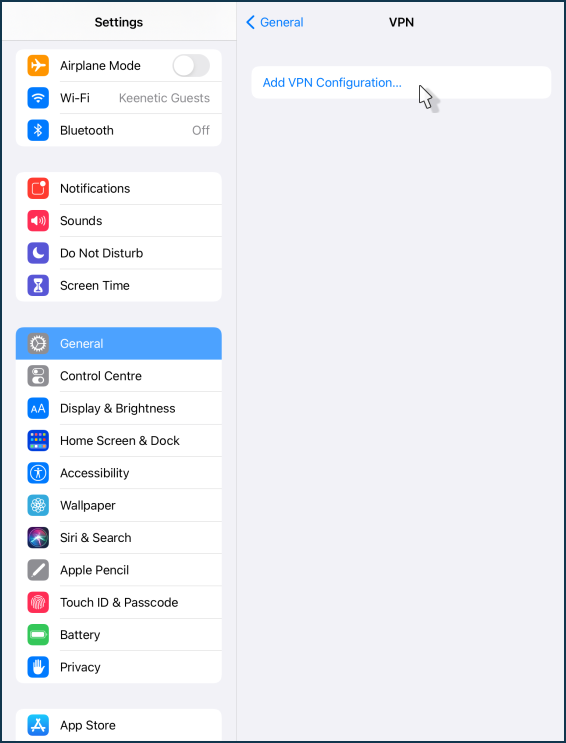
Click on the 'Type' field.
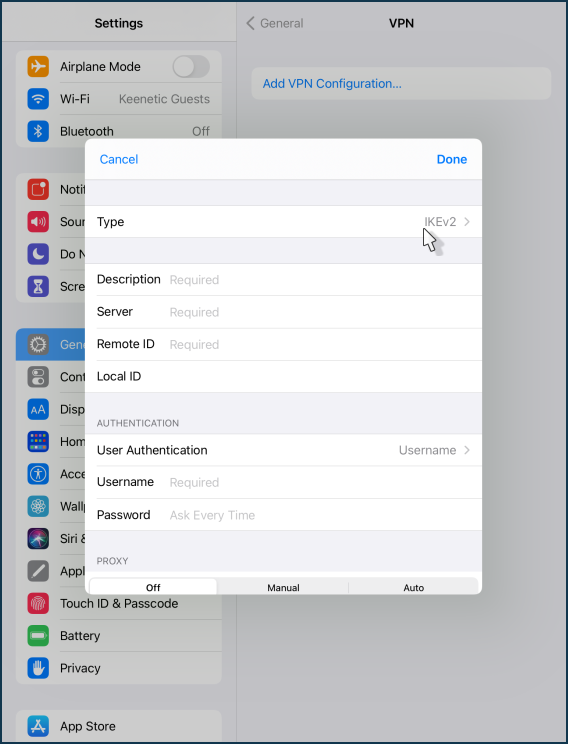
Select 'L2TP' connection type.
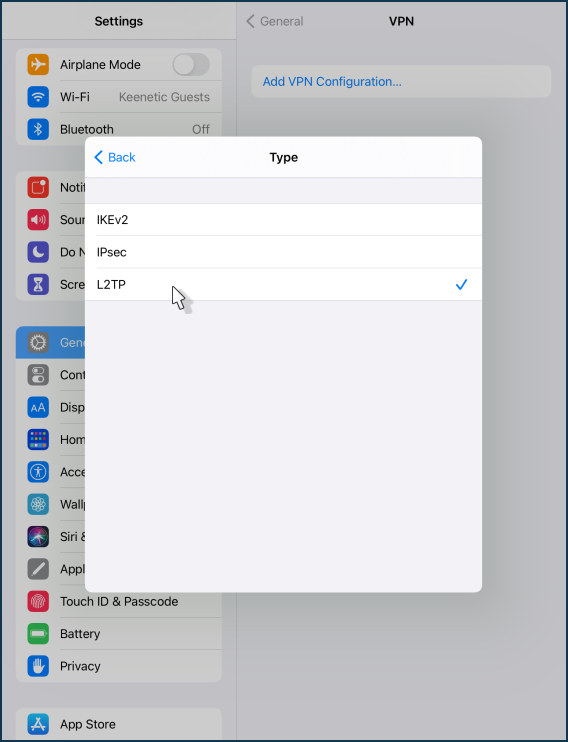
Then set up the VPN connection. Specify the 'Description', enter the domain name or public IP address of the Keenetic router. Specify the account that is authorized to access the VPN in the Keenetic settings and its password. Enter the 'Secret' that was set when the connection was created on the Keenetic VPN server. To save the settings, click 'Done' in the upper right corner of the screen.
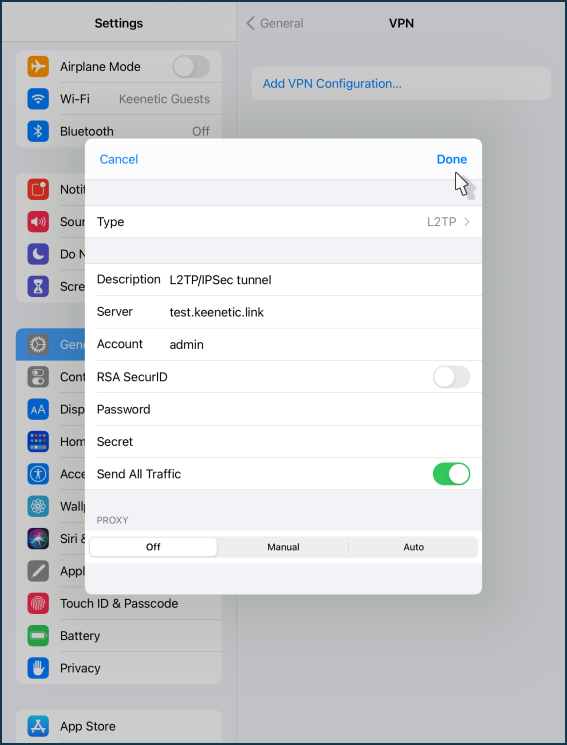
These settings are enough to access the Keenetic home network.
Important
By default, the 'Send All Traffic' option is enabled in the VPN settings. In this case, the iPhone/iPad will send all traffic to the VPN tunnel, including for Internet access via the Keenetic router.
The configuration of the L2TP/IPsec VPN connection is complete.
All that remains is to move the switch to the 'Connected' state.
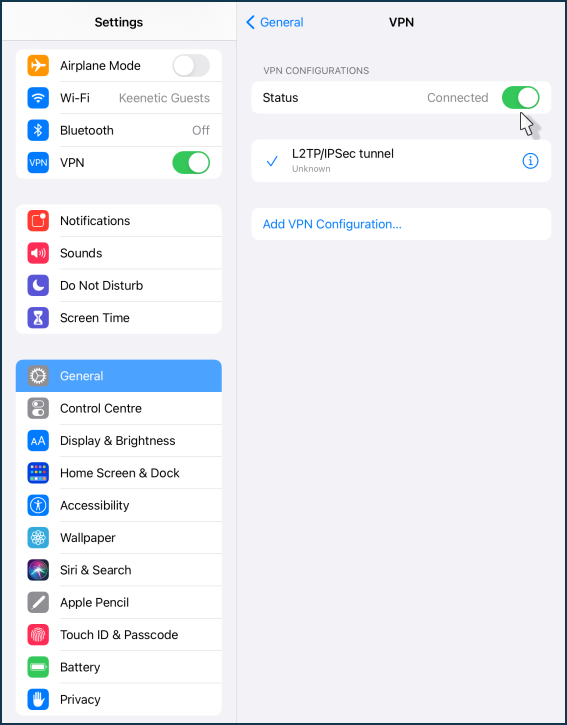
Once connected, click on the '(i)' icon to verify that the connection to the server has been established.
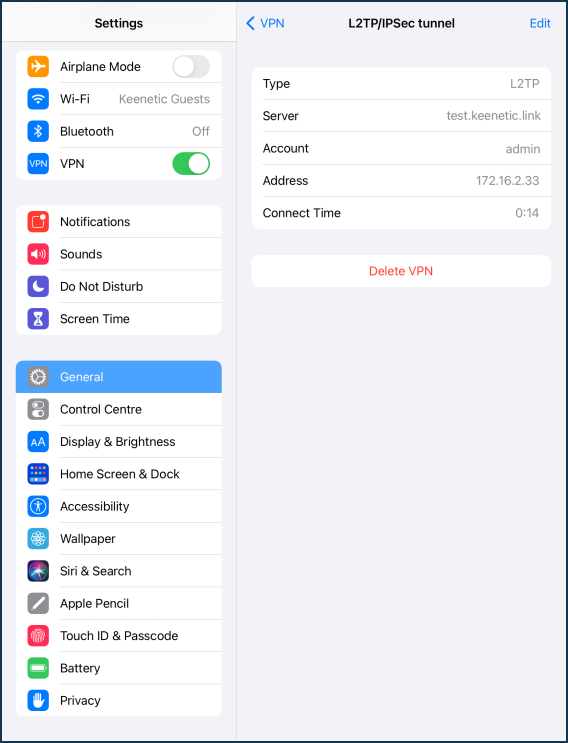
Note
If your Keenetic router is located behind another router, you may need to do some extra steps to access the VPN server.
It is only possible to connect from the Internet to a VPN server with a private IP address if you have configured port forwarding on the upstream router with a public IP to the private IP address of Keenetic. L2TP/IPSec requires UDP 500 and UDP 4500 forwarding. Another option is to forward all ports and protocols, which is called DMZ on some routers.
A typical example of such a router is a CDC Ethernet 3G/4G USB modem. It can get a public address from the ISP and give a private address to the Keenetic router. Port forwarding setup depends on the USB modem. There are the ones that forward all ports without any adjustments, and some of them have this option in their own web interface. And there are the ones where it is not allowed at all.
Another example of such a router is an optical GPON ONT. In such devices, the forwarding is configured in their web interface.
If port forwarding is set up correctly, you can establish a VPN connection with the external public IP address of such a router. It will forward the connection to your Keenetic router's private address.