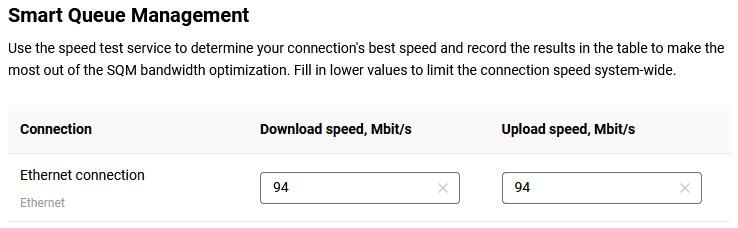Traffic classification and IntelliQoS
Starting with KeeneticOS 3.7, the updated Traffic Classification Engine serves as the base for the IntelliQoS implementation. This service helps to identify the Internet traffic of more than 2,200 applications and 470 application layer protocols. Applications include Slack, Google Meet, PUBG, GeForce Now, YouTube, WhatsApp, Telegram and others; examples of recognised application protocols are FTP, MPEG, PlayStation Network, RDP, SIP, RTP, GRE, ISAKMP, IPsec, L2TP, etc. The IntelliQoS can then apply traffic prioritization rules to the groups of categories of recognised data flows.
Importante
Support for IPv6 traffic classification and prioritization starts from KeeneticOS 4.0 onwards.
List of applications and protocols supported by KeeneticOS 4.3.6
List of applications and protocols supported by KeeneticOS 5.0 Alpha 11
Let's take a closer look at the functionality of this service.
To enable the service, you must install the system component Traffic classification engine. You can do this on the General System Settings page under KeeneticOS Update and Component Options by clicking on Component options.

Importante
The Traffic classification engine component operates entirely independently and does not make any calls to external services.
Once the component is installed, the menu item IntelliQoS appears in the web interface under My Networks and Wi-Fi.
To ensure the system provides analysis, classification and prioritization of internet traffic, enable the options for Application classification and Application prioritization.
Application classification — enable application and protocol recognition for traffic monitoring, application traffic analysis, application filtering, and prioritization purposes.
Application prioritization — enable prioritization to rank the importance of applications and services running on your network.

After enabling the traffic classification and prioritization of applications, the router will automatically analyse, detect and classify traffic passed between local devices and external networks, with different category groups of network applications automatically assigned traffic passed priorities.
Disabling the traffic classification service resets the collected data on network applications and categories.
The information obtained in the analysis process is available in the menu items of the Status section:
Traffic Monitor;
Application Traffic Analyser.
Importante
By default, Keenetic routers use special mechanisms to handle internet traffic, accelerators. In Keenetic models based on MT7621 and EN7512/13/16/28 chipsets, the Hardware Network Accelerator module cannot be organised in such a way as to provide transparent access to the transmitted data for the classifier service. This leads to an inability to implement accurate traffic counts for categories and applications in default mode, and in some cases, individual application traffic may not be prioritized using IntelliQoS.
For Keenetic Hero 4G+ (KN-2311), on the General System Settings page in the Performance Options section disable the hardware network accelerator if accurate traffic accounting of categories and applications is required.
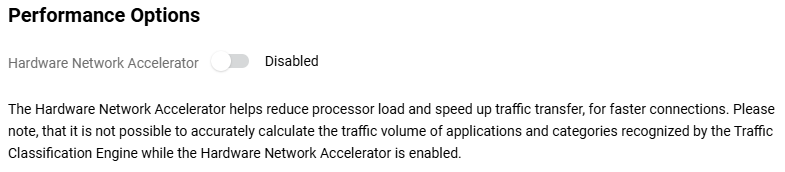
When the traffic accelerator mode is changed, traffic history is lost.
If the hardware network accelerator is switched off, only the software network accelerator stays in operation. This can result in maximum performance being reduced by around half.
Traffic monitor
The Traffic Monitor menu item provides an additional option to monitor Internet traffic consumption by application categories and individual applications on a timeline of the selected scale.
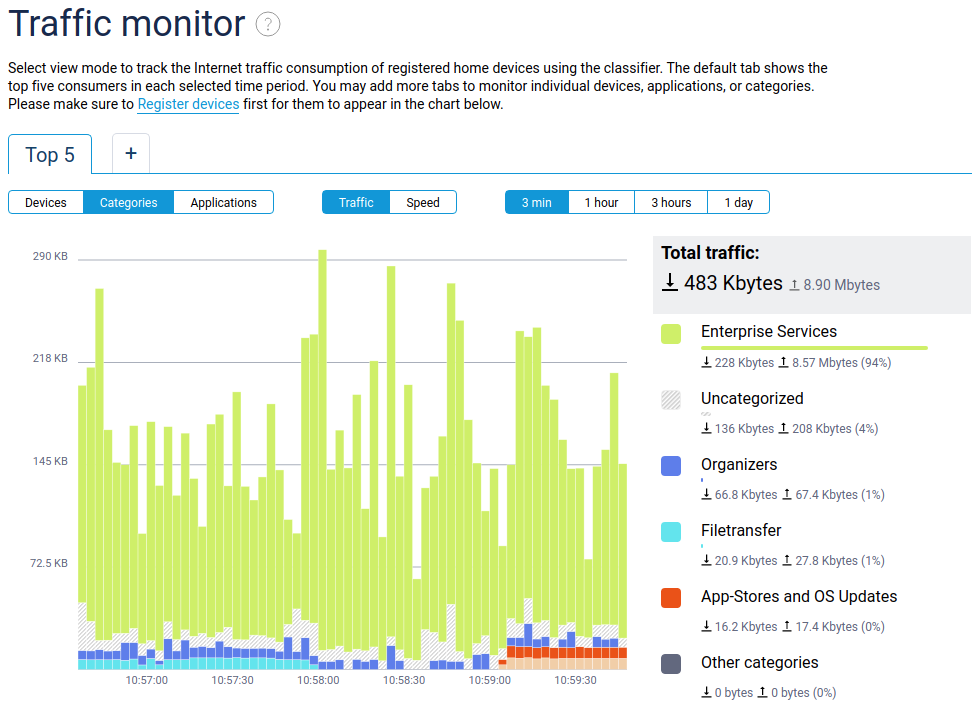

Application traffic analyser
The Application Traffic Analyser menu item displays the current allocation of Internet channel usage, with the ability to choose the sorting mode — by device or by application.
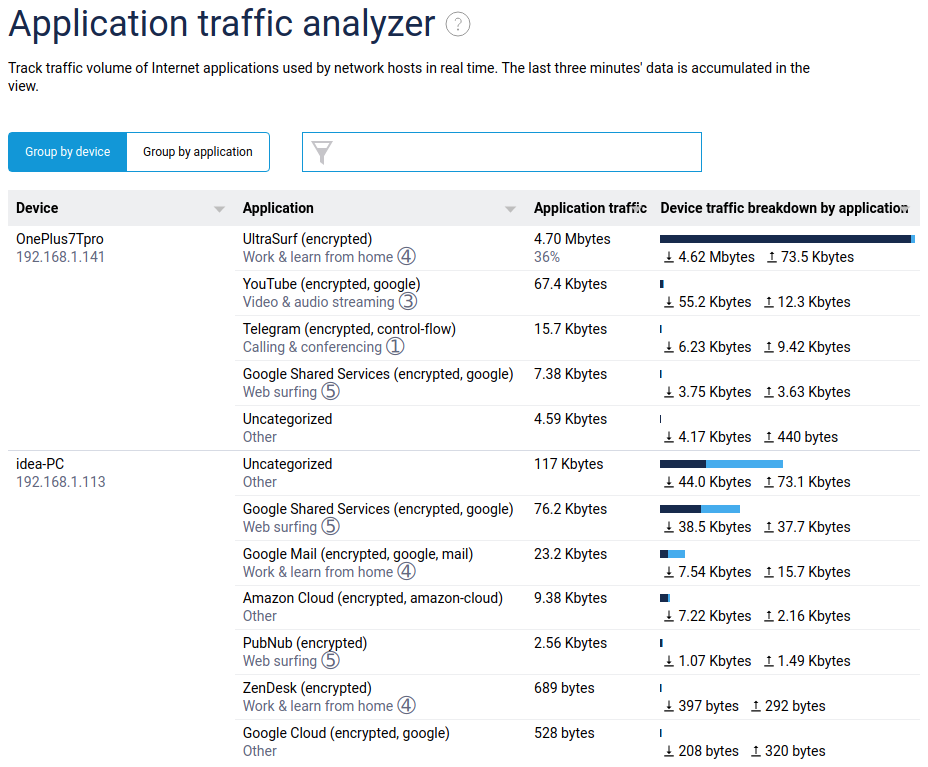
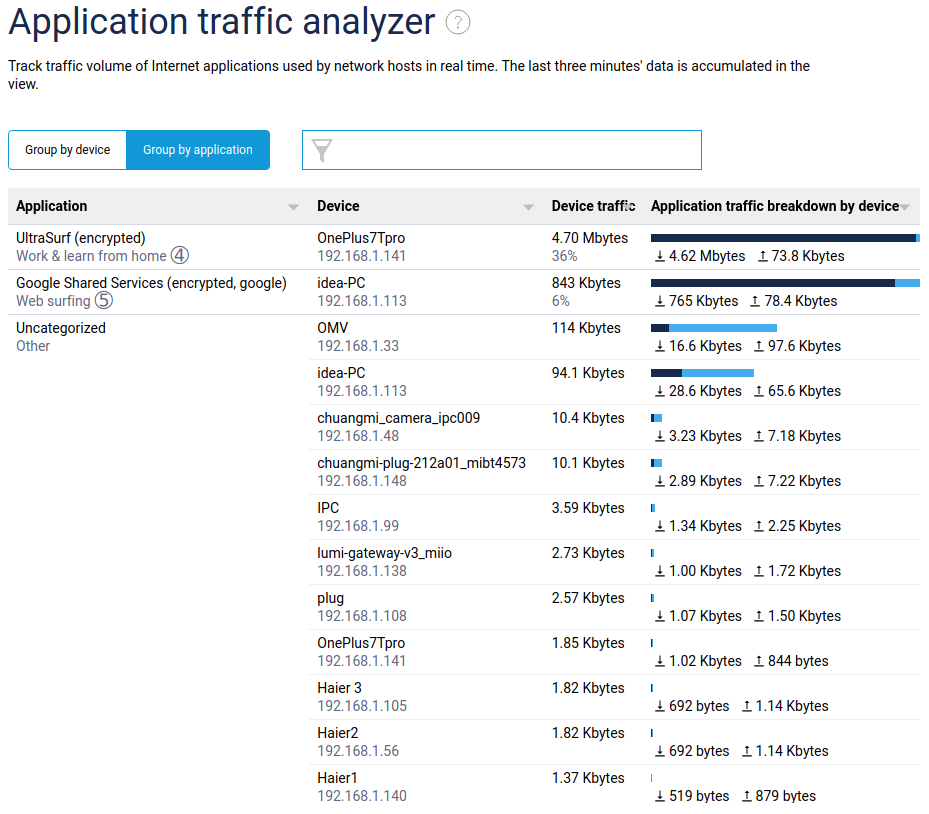
This screen displays a list of hosts that have active internet sessions and, for each host, a list of active applications with real-time traffic volume over the last 3 minutes. Only active applications that currently have traffic are shown. As soon as the connections are closed, the application is removed from the list.
In addition to the recognised application and the amount of traffic, the application category and the transmission priority used for it are also displayed according to the IntelliQoS settings. This view allows you to see that the applications are recognised, and the traffic is prioritized.
Traffic prioritization
On the IntelliQoS page, groups of categories of network applications are automatically assigned traffic transmission priorities.
Importante
The IntelliQoS priorities will only be applied to the application traffic of those home network devices for which the Traffic Priority parameter is not set in the client list, i.e. the Normal (Default) value is used. For devices with a set priority, all applications will use this priority, regardless of the settings on the IntelliQoS page.
The built-in traffic categorisation system uses six primary groups of network traffic, plus the Others group, formed on a residual basis. Each group can correspond to one of the levels of traffic processing priority.
Nota
There are 7 levels of prioritization available in IntelliQoS; a higher number corresponds to a lower priority. By default, traffic groups are prioritized as follows:
1. Top
Group: Calling and conferencing
Includes categories: Voice over IP, Messaging, Mobile, Conference, M2M and IoT;
2. Critical
Group: Gaming
Includes categories: Gaming, Virtual and Augmented Reality;
3. High
Group: Video & Audio streaming
Includes categories: Streaming, Audio Entertainment, Multimedia Service Providers;
4. Medium-high
Group: Work & Learn from home
Includes categories: Tunnel, Business, E-Commerce, Remote Control, Mail, Database, Finance, Education, Organizers, Wallet, Certificate Authority, Smart Home, Development Tools and Services;
5. Medium
Group: Web surfing
Includes categories: Web, Social, News, Navigation, Device Security, Enterprise Services, Browsers, Search Engine;
6. Normal (Default)
Group: Other
Includes categories: Generic, Network Management, Deprecated, Industrial, Encrypted, Advertisement and Analytic Services, Health and Fitness, Cloud and CDN Services, Travel and Transportation, Pornography, Books and Magazines, Moved, Food and Drink, Artificial Intelligence, Cryptocurrency;
7. Low
Group: File transferring
Includes categories: Peer to peer, Filetransfer, Sharehosting, App-Stores and OS Updates.
Let's take an example.
Suppose you want to increase the priority of games for all devices in your home network.
Ensure that the required hosts do not use separate prioritization of all traffic.
Drag the Gaming category group to the top of the list with the mouse, set it to the 1. Top priority, and apply the setting by clicking the Save button.
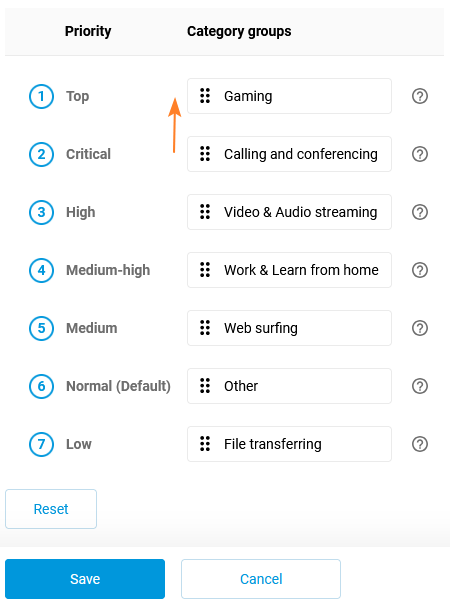
In the Application Traffic Analyser menu, you can see the prioritization of Pokemon Go application traffic (category Gaming) according to the priority selected for the Gaming category group.
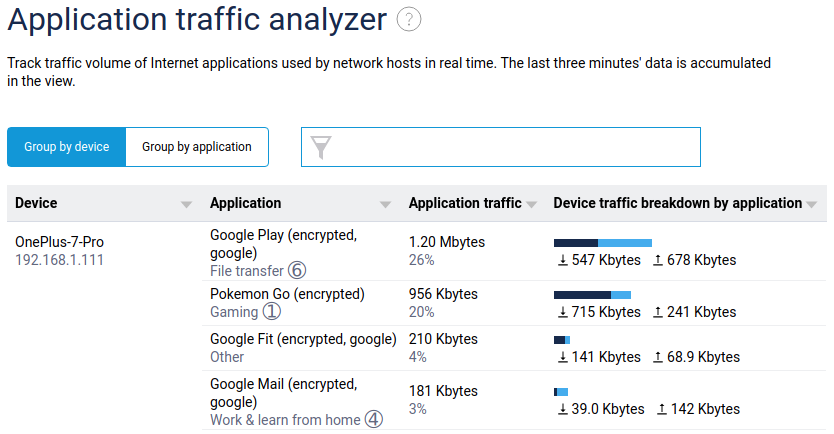
Smart Queue Management
In this section, use the speed test service to determine your connection's best speed and record the results in the table to make the most out of the SQM bandwidth optimization. Fill in lower values to limit the connection speed system-wide.
In the fields for Download speed and Upload speed, specify the internet channel speed, which must be equal to the tariff rate, or 5-7% lower (recommended); only in this case will the automatic bandwidth optimisation mechanism function correctly. In our example, for an internet channel with a tariff of 100 Mbit/s, a value of 94 Mbit/s is indicated.