System log
Diagnostic information is essential for solving complex configuration or troubleshooting issues. This feedback is primarily intended for developers and technical support engineers.
On the Diagnostics page, under the General tab in the System Log section, you can view the system log in which system events (logs) are logged. To view the system log, click on Show log button.
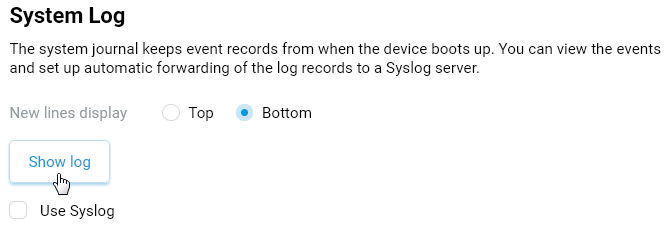
For example:
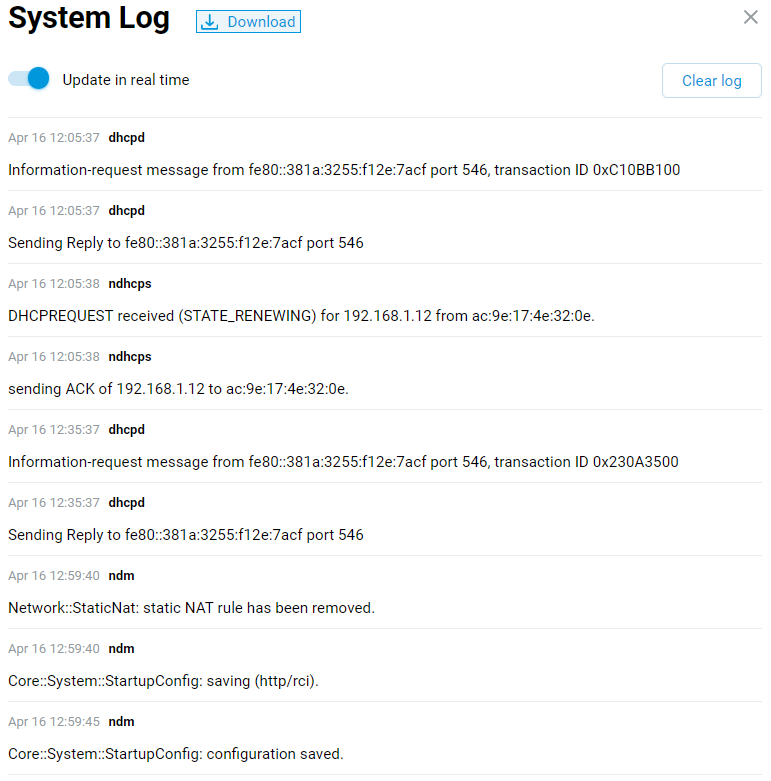
To save the log (system log.txt file), click Download button. The log.txt file will be downloaded by the web browser. If the save file window appears, specify the location (the folder where the file will be saved) and click Save or OK.
You can open the log.txt file for viewing in any text editor.
Note
The Keenetic router's system log stores up to 3000 entries. The rate at which the log fills up can vary, depending on the number of services running and the activity of the home devices. As soon as the entries exceed 3000, the old entries are deleted, and new messages are stored. Use an external Syslog server to save the log entirely.
Keenetic routers can send a system logs containing alerts and system messages to a dedicated Syslog server for collecting and storing system messages (logs). To do this, enable the Use Syslog option and specify the IP address of the Syslog server in the Server address field that appears. For example:
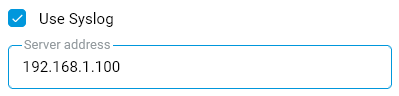
For more information, see the articles Saving system event logs to a Syslog server and Saving logs from the system journal when the device is unavailable (i.e. frozen).