Connecting to an OpenConnect VPN from Android
To connect remotely to your Keenetic router's local network, you can use OpenConnect VPN. This method is helpful because OpenConnect can connect to a router that is even behind its ISP's NAT and has a private IP address for accessing the Internet. User data is transmitted using secure HTTPS traffic.
In Android operating systems, you will need to install an additional application to connect to the Keenetic OpenConnect VPN server. In our example, we will use the free Cisco Secure Client (formerly Cisco AnyConnect) application.
An example of configuring an OpenConnect server is shown in the OpenConnect VPN server article.
Below, we will look at connecting to a VPN server from a smartphone running the Android OS.
Install the Cisco Secure Client VPN client, find the application shortcut on the desktop or in the application search, and launch it.
The application's main screen will open. To create a new connection, click on Connections and then on +.

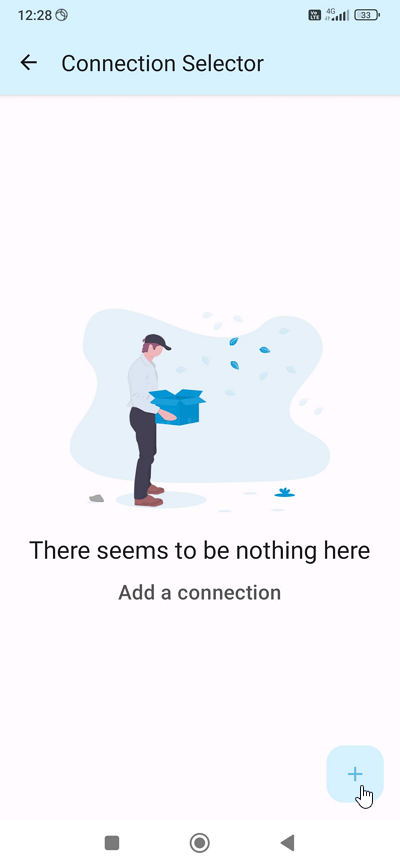
In the Description field, enter the name of the connection, and in the Server Address field, enter the domain name of the OpenConnect VPN server. You can find it in the web interface of the router running the OpenConnect VPN server, on the Applications page.
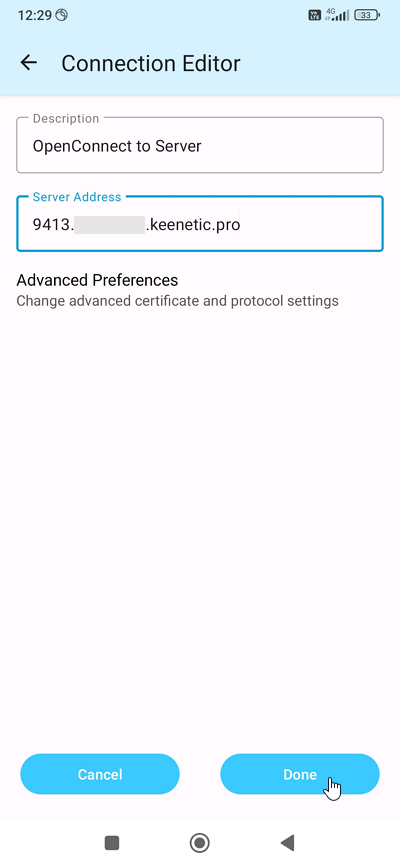
To start the connection, move the AnyConnect VPN switch to the On position.
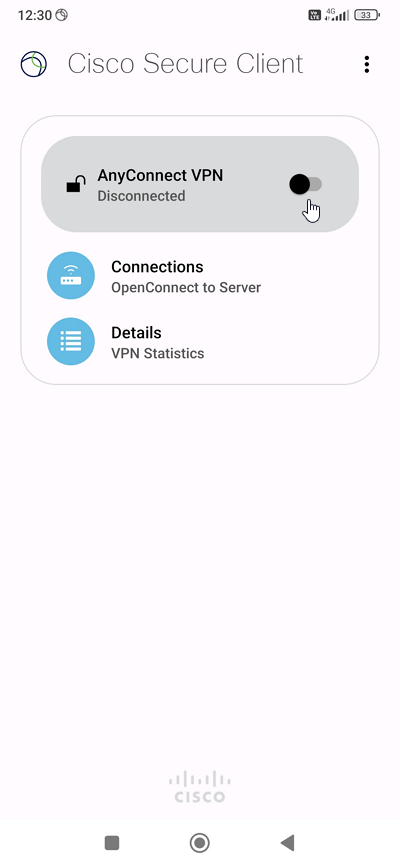
In the Username and Password fields, enter the username and password for the Keenetic router account authorized to connect to the OpenConnect VPN server.
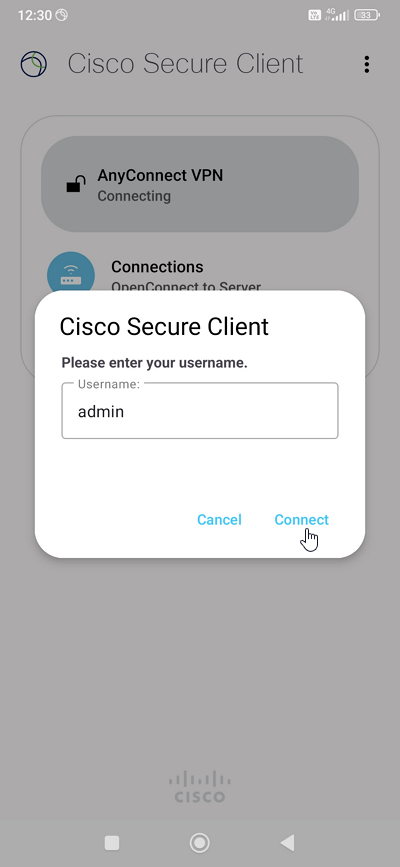
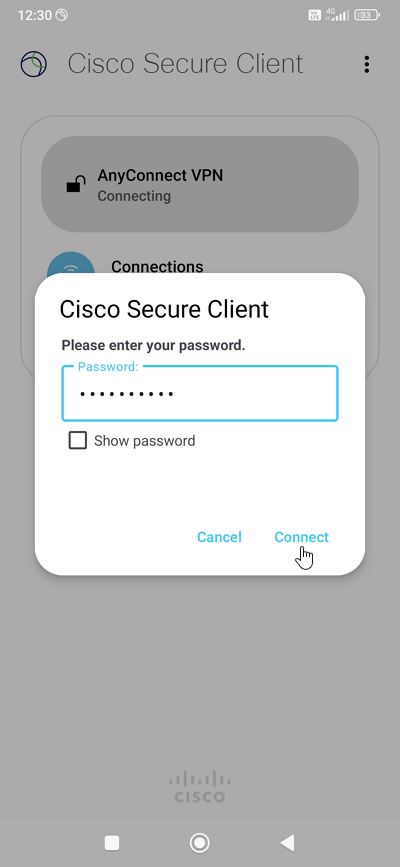
Important
To connect to the router via third-party applications, we recommend creating a separate user account with access permissions limited to the OpenConnect VPN server. For security reasons, do not use the router administrator account; instead, specify a user account with limited permissions.
If the server address and account are entered correctly, the OpenConnect VPN connection will be established. You will see a message like Welcome to ... in the application. To continue, click Accept.
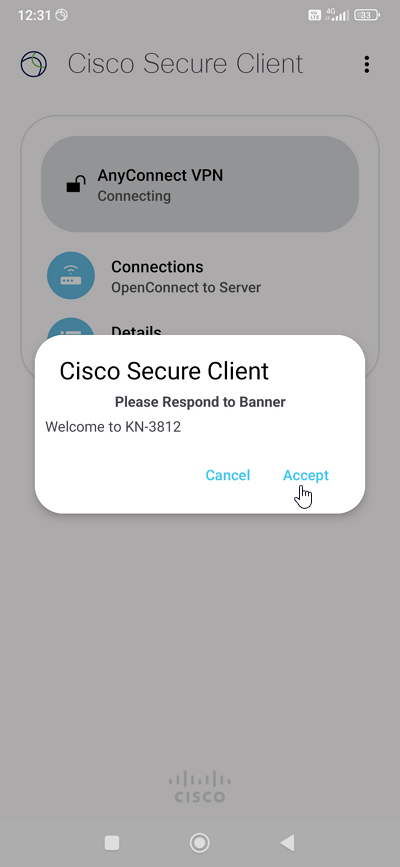
When the VPN connection is successful, the VPN icon or a key icon will appear in the status bar at the top of the screen.
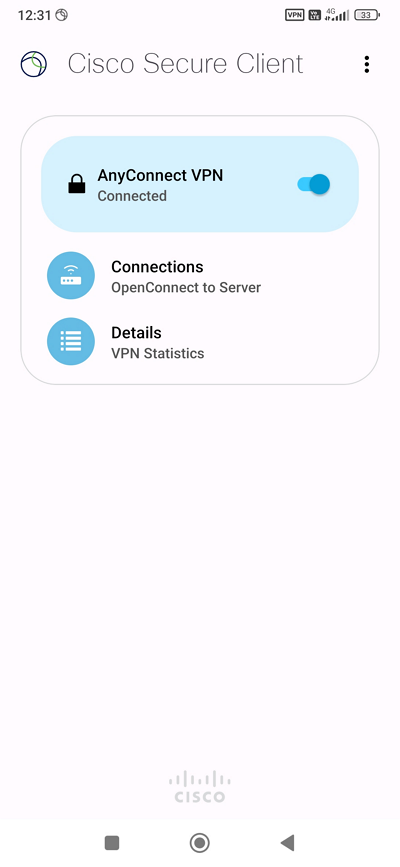
To disconnect, toggle the AnyConnect VPN switch to the Off position on the app's main screen.