Internet connection via ADSL
You can connect to the Internet via a telephone line with ADSL service using Keenetic Hopper DSL (KN-3610) router. It is equipped with a built-in ADSL2+/VDSL2 modem, which allows you to connect to the Internet using DSL technologies without any external modems or routers. The ADSL connection can be used as a primary or backup connection, which can be activated automatically in case of problems on the main Internet access channel.
Note
Keenetic Hopper DSL (KN-3610) support ADSL2+ Annex M mode. This mode is a part of the ADSL2+ standard and it increases the upstream speed (data transfer rate to the provider). This ADSL2+ Annex M mode is activated automatically, provided that it is activated on the ISP side.
Connect your telephone line to the RJ-11 socket on the router. Be sure to use microfilters or DSL splitters to connect all telephones to the telephone line; this will isolate the modem from the interference a phone creates on the line while protecting the phone from high-frequency modem signals. Microfilters and splitters do not affect the phone's operation, and if properly connected, the phone should work the same way as before they are installed.
Go to the VDSL/ADSL Connection to Internet page. In the DSL technology field, select ADSL.
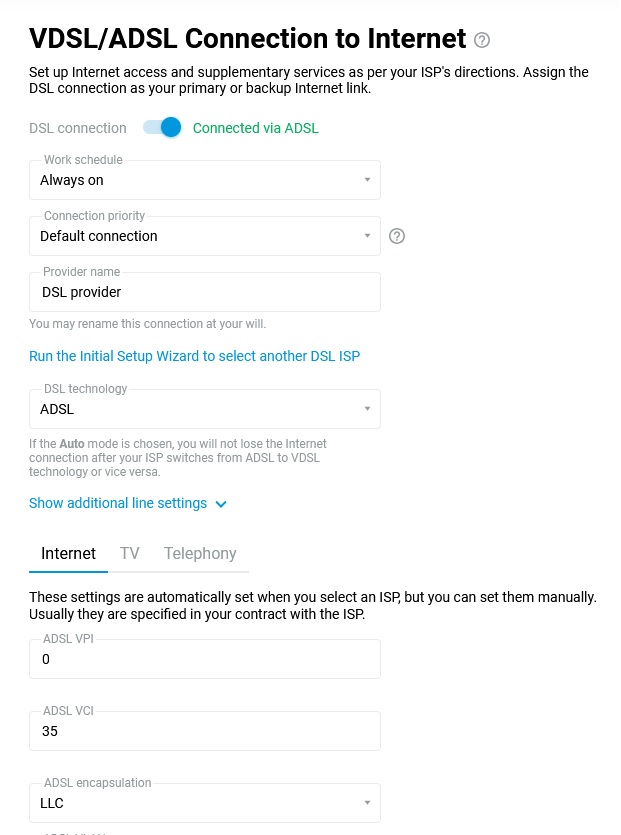
Below, specify the settings for your Internet connection.
Important
The VPI, VCI values, username and password for Internet access are usually specified in the contract between a subscriber and ISP.
In the Internet tab, it is necessary to set the values for ADSL VPI, ADSL VCI and ADSL encapsulation. In our example, the VPI/VCI values are 0/35, and the encapsulation is LLC.
Next, on the same page, in the IPv4 configuration and IPv6 configuration fields, select Disabled, as it is not required to assign an IP address on this virtual channel.
PPPoE authentication will be used to connect to the Internet. In the ISP authentication (PPPoE/VPN) section, specify PPPoE in the Type (protocol) field. In the Username and Password fields, type in the values provided by your ISP for connecting to the Internet.
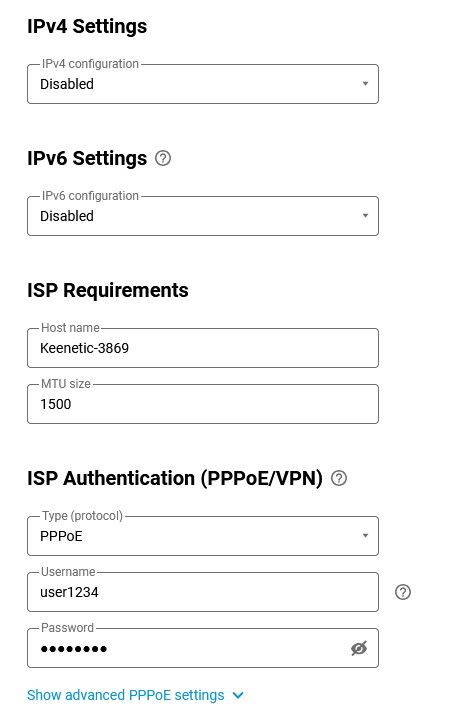
Click Show advanced PPPoE settings to display the fields with additional parameters.
For more information on configuring PPPoE, see the article Internet connection via PPPoE.
It's also worth reading the following information:
???
???