Setting the wireless channel width to 20/40 MHz
Is it possible to set the access point settings to use only 40 MHz channel width rather than automatically selecting 20/40 MHz?
The following channel width settings are available in the web interface of Keenetic devices on the Home segment page in Advanced settings:
20 MHz — bandwidth is set manually;
20/40 MHz (used by default on models with 2.4GHz Wi-Fi network) — automatic bandwidth selection based on current settings, client adapters' capabilities, and features of the transmission environment at the access point location. These settings are available for the primary and guest 2.4 GHz networks. For dual-band models (2.4 / 5 GHz), in addition to the above, there is also a 20/40/80 MHz (used by default) or 20/40/80/160 MHz option.
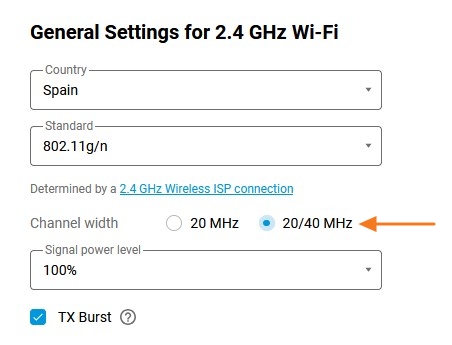
Important
It is not possible to forcibly set (“lock”) the 40 MHz band (this is a recommendation of the IEEE 802.11n standard; otherwise, most clients will not connect). The need for a purely dynamic setting is due to the specifics of Wi-Fi networks. It is known that at a frequency of 2.4 GHz, when using the 20 MHz band, there are 3 conventionally non-overlapping channels (in fact, they create a little interference even for each other). When the band is extended to 40 MHz, only one “channel” can be accommodated on the entire allowed band without overlap. Consequently, the operation of devices on the 40 MHz band will interfere with any neighbouring wireless devices, which will not help to increase the speed of data exchange, but on the contrary, may lead to its decrease. For more information about the IEEE 802.11n standard, see the article What you need to know about Wi-Fi 4 (IEEE 802.11n).
More advanced configuration is available via the device command-line interface (CLI) using the respective commands.
Command syntax:
interface {NAME} channel width {20|40-above|40-below}where NAME is the name of the parent Wi-Fi interface (WifiMaster0 for the 2.4 GHz band or WifiMaster1 for 5 GHz), not the SSID name of the specific AP.
20 – sets the channel width to 20 MHz.
40-above – sets the channel width auto-detection. If the AP was able to select the 40 MHz band, the band will expand ‘up’ (using the next channel).
40-below – sets the channel width autodetection (used by default). If the AP was able to select the 40 MHz band, the band will expand ‘down’ (using the previous channel).
For example:
(config)> interface WifiMaster0 channel width 20The values are checked as you enter them. For example, if you have already configured channel 13 for a 2.4 GHz access point, you will not be able to set the channel width 40 above (“up”).
Important
Already made settings are not cancelled by changing other settings: if you specify the width for a 2.4 GHz access point as 40-above and then set the channel number to 13, the auto-detection algorithm will be triggered: the access point will not be able to use 40 MHz (because channel 14 is not available for Wi-Fi networks in Europe) and you will get a 20 MHz bandwidth, even though the circuitry and radio environment potentially allow 40 MHz bandwidth. Therefore, it is recommended to configure the channel number via CLI first and then the channel width. You will get the same situation if the channel selection is configured automatically, and for some reason, a channel is selected that is incompatible with the specified channel width option. When configured via the web interface, the bandwidth expansion algorithm is defined automatically.